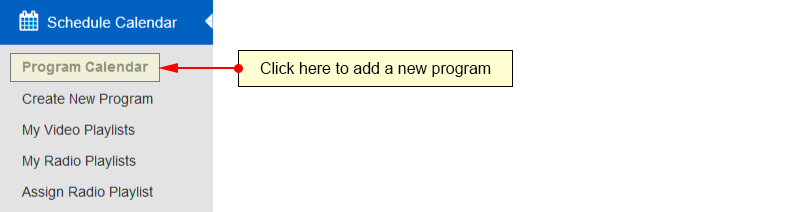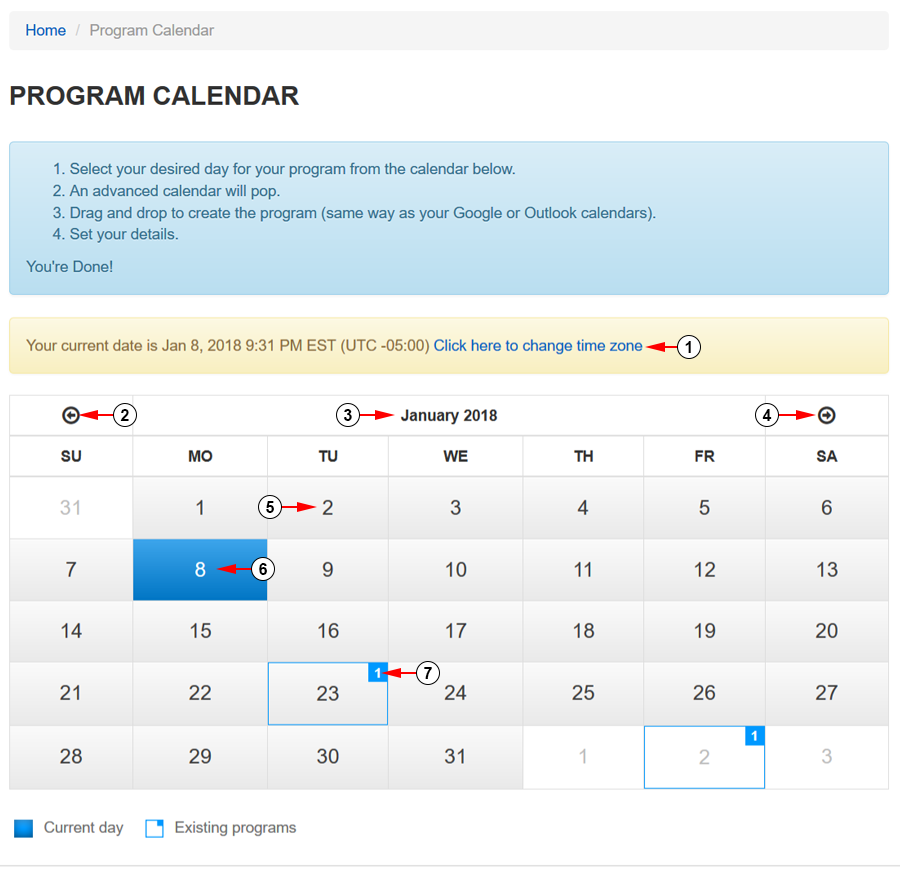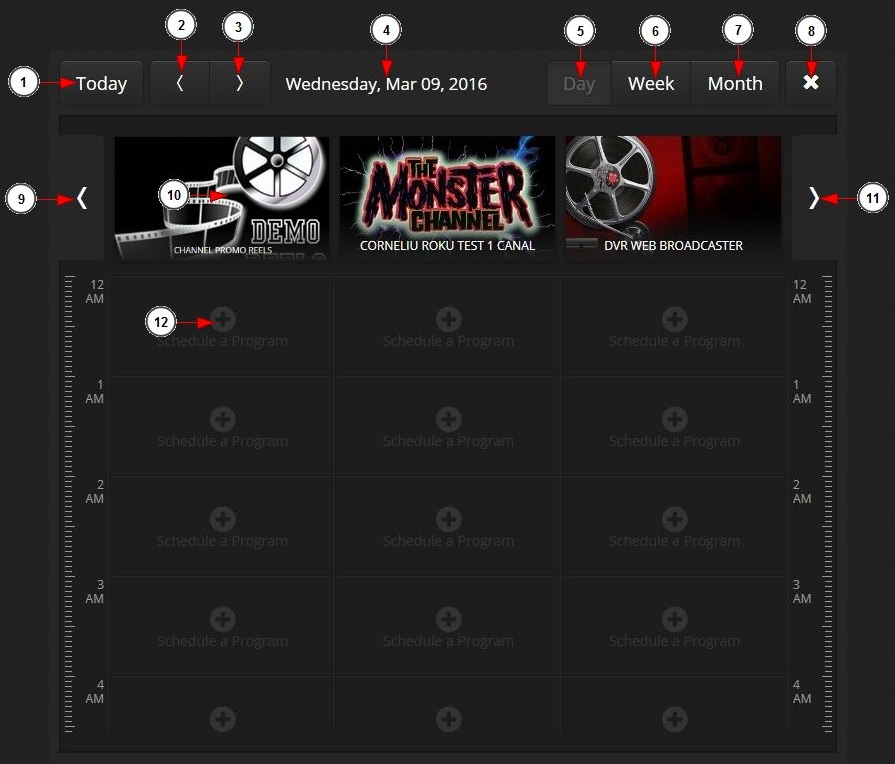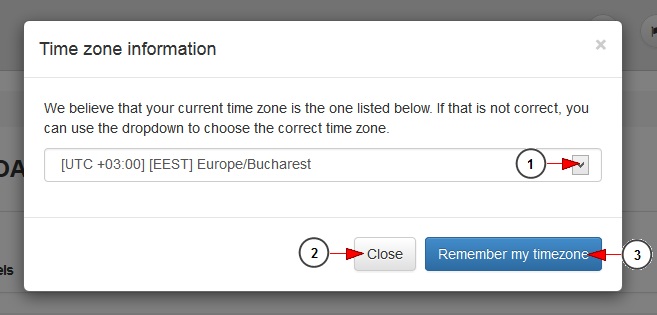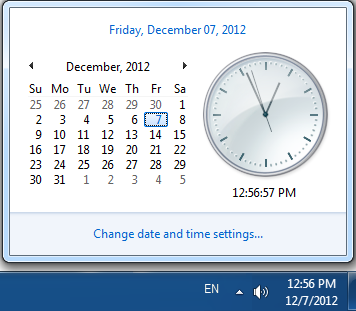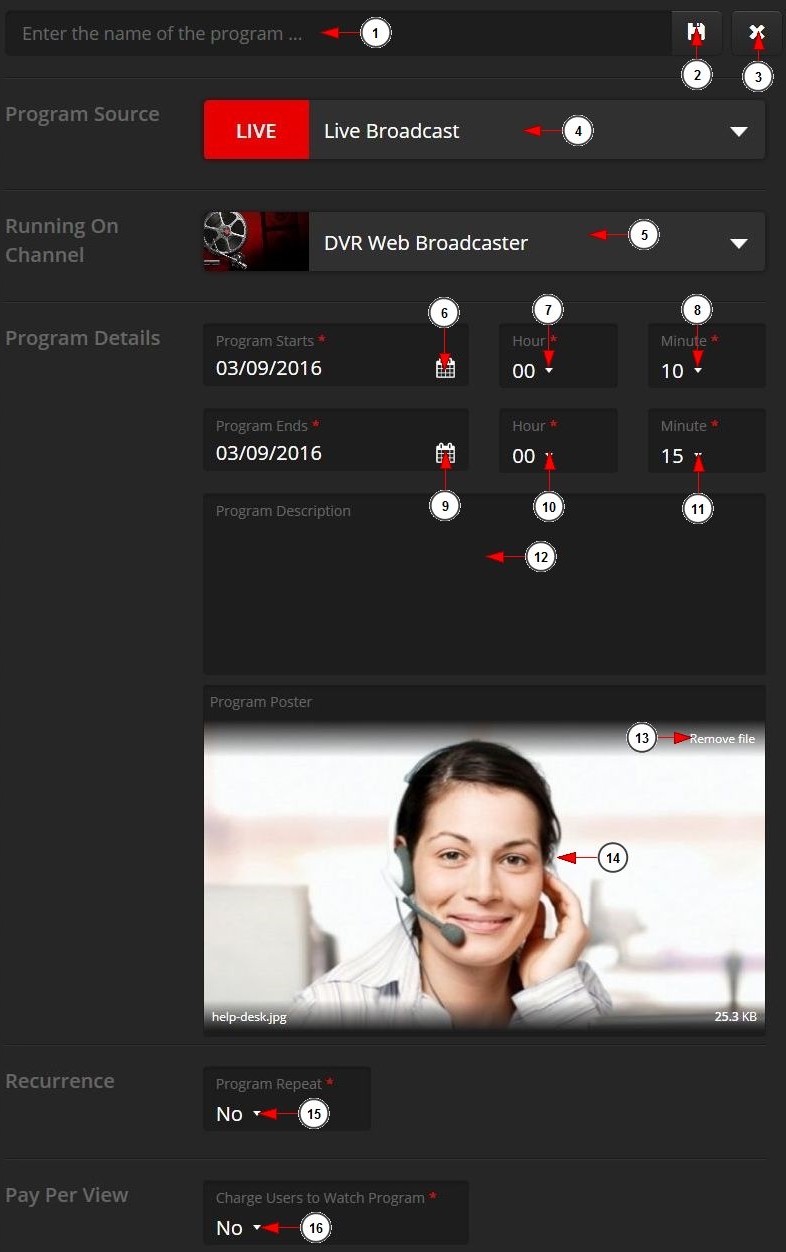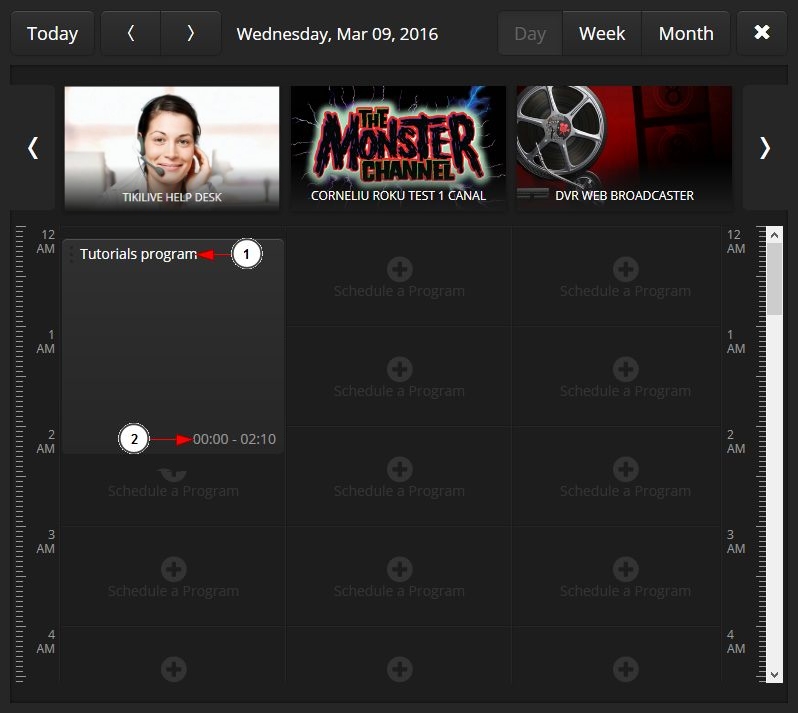You can create special programs on video channels. These programs can be broadcast sessions on live channels or specific playlists.
You can add the details of the program, set the recurrence patters and also add a price for the program.
Logged in as a user, click on the Program Calendar link, under the Schedule Calendar menu:
On the Program Calendar page, you will view the calendar of the current month and you can start creating a program by selected the desired day:
1. Click here to change your current time zone on your dashboard.
2. Click here to view the previous month.
3. Here you can see the current month and year.
4. Click here to view the next month.
5. Select any day to begin scheduling programs for your channel.
6. Here you can see the current day highlighted in blue.
7. Here you can see days with content assigned and how many programs will run.
Once you selected the day, you will land on the scheduler from where you should select the channel and start hour for the program:
1. Click to navigate and view the programs for the current day.
2. Click to navigate and view the programs for the previous day.
3. Click to navigate and view the programs for the next day.
4. Here you can view the day for which you are scheduling the program.
5. Click to view the programs for one day.
6. Click to view the programs for a week.
7. Click to view the programs for a month.
8. Click here to go back to dashboard.
9. Click on the arrow (previous) to scroll on the list of the channels. The list is populated with the channels that you have on your account and that are enabled.
10. Here you can see the channel thumbnail and name.
11. Click on the arrow (next) to scroll on the list of the channels.
12. Select the start time of the program by clicking on the corresponding hour.
Change you time zone
Click on the Chane Time Zone link and an overlay window will be displayed as exemplified in picture below:
1. Click here to open the drop-down menu and select your time zone.
2. Click here to close the overlay window.
3. Click here to save the selected time zone.
Note: when changing the time zone, make sure it is the same as the one set in your computer.
To set your computer timezone, click on the time displayed in task bar (bottom right) then click Change Date and time settings:
Add the Details of the Program
A new page will open on which you can add the details of your program:
1. Click here to insert the program name.
2. Click here to save the scheduled program.
3. Click to close the program scheduler page.
4. Click to select the program source. If you select a playlist the end date of the program will automatically be completed as the program length will be the same as the playlist length
5. Click on the drop down list to choose the channel in which your program will appear.
Note: you can select a video channel only. For scheduling Radio programs check the manual page.
6. Click on the calendar to select the say when the program will start.
7. Click on the drop down list to select the hour when the program will start.
8. Click on the drop down list to select the minute when the program will start.
9. Click on the calendar to select the date when the program will end.
10. Click on the drop down list to select the hour when the program will end.
11. Click on the drop down list to select the minute of the hour when the program will end.
12. Insert here the description of the program you are creating.
13. Click to remove the actual picture for your program.
14. Here you can view the picture for your program that you uploaded from your computer.
15. Select from the drop-down menu if you want to repeat the program or not.
16. Select from the drop-down menu if you want to set a Pay Per View price for the program.
Program recurring
Navigate to the program recurrence area to make the settings you prefer for your program:
1. Select from the radio button the Yes option to create a recurring program or the No option if you do not want the program to be recurring.
2. Select from the drop-down the recurrence pattern you want: daily, weekly, monthly, yearly.
3. Click on the drop down list to select if you want the program to recur every day/week/month or year.
4. Choose how the program will repeat: never, after some occurrences, on a specific day
5. If you selected the option to end the program after some occurrences, then you can select from the drop-down the exact number of occurrences after which the program schedule will end.
Note: If you selected a weekly program you can also select a specific day your want the program to take place by checking the desired box.
Important: if you will set a PPV recurring program, only the program recurs and not the payment (basically the users will have to buy a ticket for each recurrence of the program).
PPV settings
Click on the PPV settings button from the header part of the window to set the options you want for the program:
1. Select the Yes option if you want to set a price for the program or the No option if you want the program to be free.
2. Insert the ticket price for the program.
3. Here you can see the processing fees for the ticket price – these are automatically calculated once you have entered the ticket price.
4. Here you can see the net income you will get – this is automatically calculated once you have entered the ticket price.
Remember to save the program after you set the PPV price.
Note: check the following manual page for more details on how you receive your earnings from sold PPV tickets.
After saving the program will be displayed on the scheduler:
1. Here you can view the name of the scheduled program
2. Here you can view the time interval when the program is scheduled