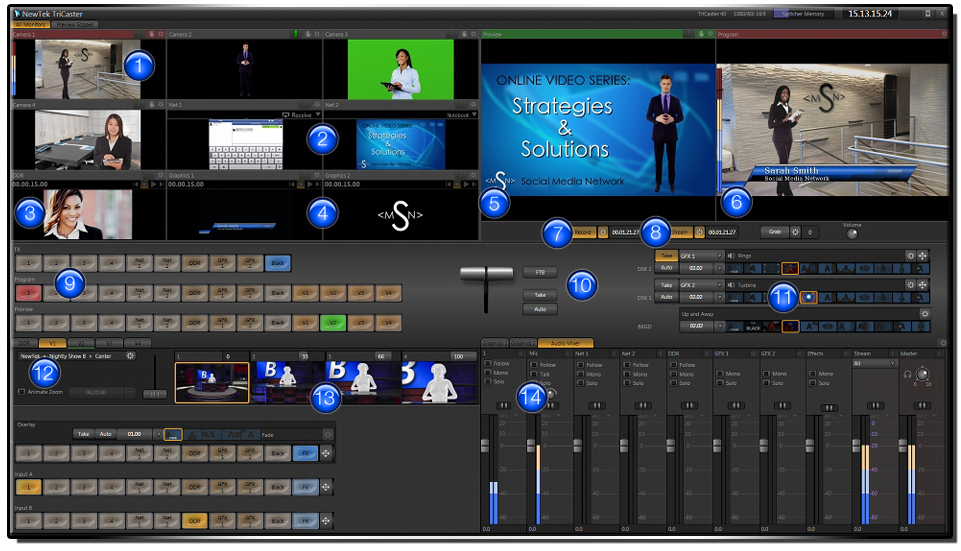Warning: autorecording must be always ON on TikiLIVE if someone uses 3rd party broadcasters and wants to record their live session with TikiLIVE.
Now you can use Tricaster to stream the Live events from all over the world on TikiLIVE. Video professionals, broadcasters, and organizations looking to stream video online, produce live events, and expand production capabilities have found that the world of video production is evolving. With more viewers watching online than ever before—and appetites for quality programming on the rise—you need to stand out, and look outstanding, too.TriCaster is the affordable, integrated solution to produce your 4-camera, 14-channel, HD live show with maximum creative firepower—but with minimal proportions. Designed for mobility and scaled for small spaces anywhere, TriCaster provides rapid setup, complete live production capabilities, built-in multi-track ISO recording, and the world’s most powerful switcher effects system, for smaller shows to make the biggest impact from any location.
Below we present the interface of the Tricaster application:
1. Live Desktop Monitors
Preview internal and external video sources in real time, with built-in audio meters.
2. Network Sources
Share computer screens or displays from wireless Apple® AirPlay® devices, like iPad®, iPhone®, or iPod®, connected to the same local network as TriCaster.
3. DDR (Digital Disk Recorder)
Load and playback your own stored video clips, video packages and pre-produced motion graphics in a wide range of media file formats.
4. Graphics
Add titles, images and graphics to your show, importing your own original artwork, choosing from a variety of included templates, or building new designs using the included LiveText application.
5. Preview Monitor
View the source selected on the Preview row, which becomes the video output upon pressing Take for a cut, or pressing Auto for a transition.
6. Program Monitor
View the source selected on the Program row, which is also the video output signal for broadcast, live stream, projector and/or record.
7. Recording
Capture your live production as a full resolution video file to show later or save for your archive.
8. Live Streaming
Launch live streaming video of your show to the Web at the touch of a button. TriCaster 40 includes presets for the most common streaming profiles, in resolutions up to 720p.
9. Live Production Switcher
Switch between 14 video channels, including external video and network sources, internal media sources, and virtual inputs.
10. Transitions
Use dynamic effects to change shots and apply graphics. Independent settings for each video layer let you mix and match transitions for the base video and both downstream keys.
11. TransWarp Effects
Enhance your show using animated transitions and effects with full-color overlays, embedded audio, and 3D warping of video. Animation Store Creator is also included to build custom transitions and effects.
12. Virtual Inputs
Setup virtual sets, layer live elements, create picture-in-picture effects, and more, from any available live and stored video sources, and assign the composite effect to a single switcher button.
13. Live Virtual Sets
Get the look of a network-style studio with built-in virtual sets in a variety of styles and settings. Sets include multiple angles, virtual camera shot presets and animated zoom control for realistic presentation.
14. Multi-Channel Audio Mixer
Enjoy clear, crisp audio with adjustable audio controls for internal and external sources, plus stream and master outputs.
Please make sure you will perform the settings on the application:
1. Click on the Grab button
2. Select the New Connection option
3. Click on the Custom… button
4. On the Configure Custom Connection window enter the Server Address and Stream ID as displayed on the Broadcasting Settings page