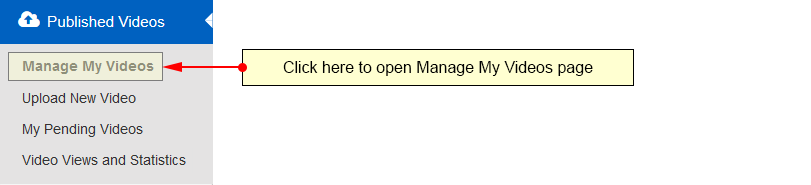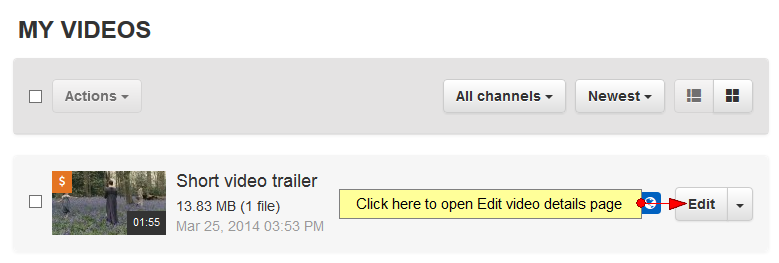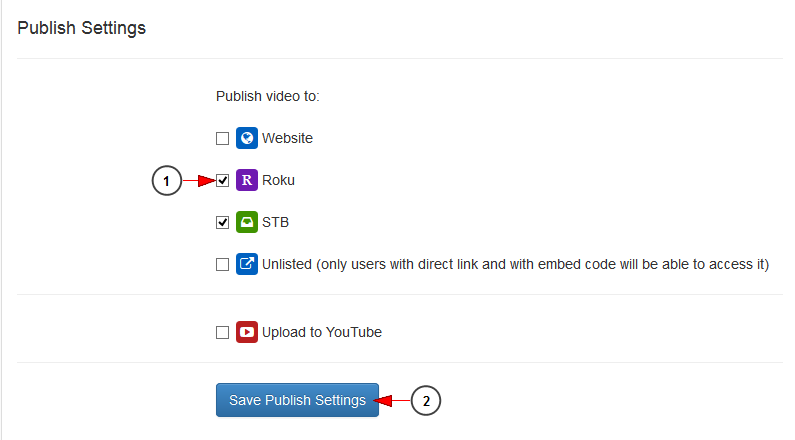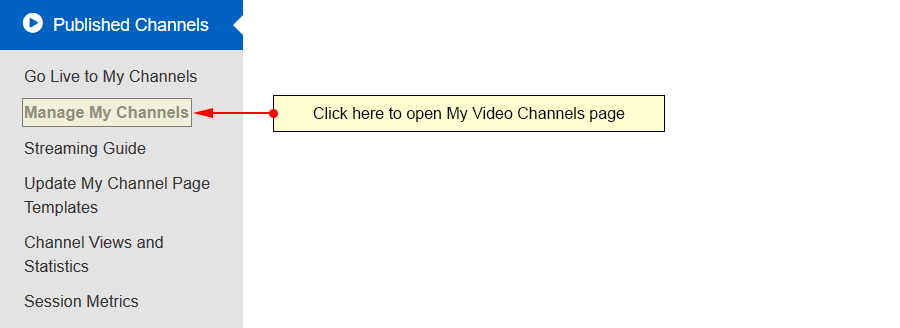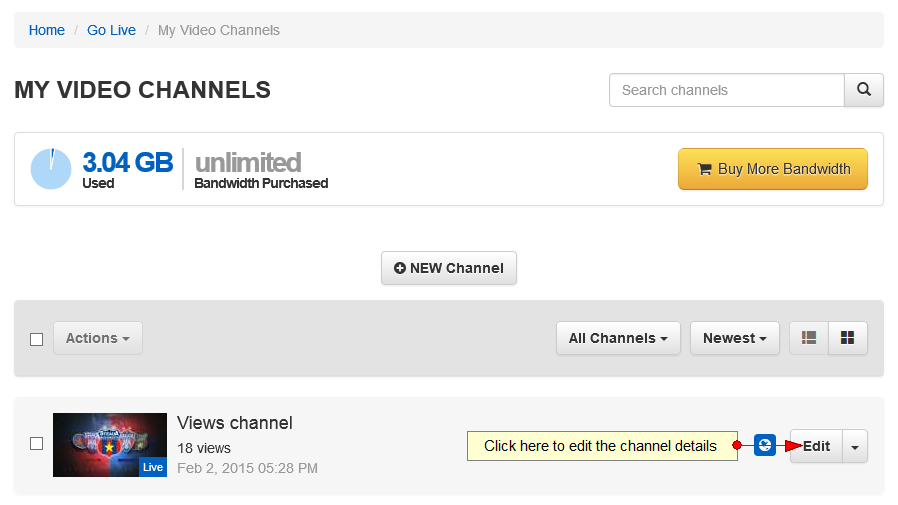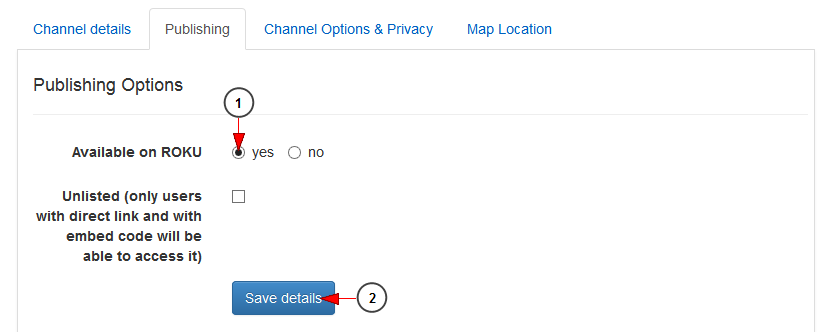Users who have the permission to publish content on Roku must encode videos and publish them and also set their channels to be available on Roku.
Encode and Publish Videos to Roku
In order to edit the encoding and publishing settings of a video, you need to access Manage My Videos page:
Select the video your want to edit, and click on the Edit button:
In the Encoding and publishing section, users need to check the box for Roku to make the video available on Roku:
1. Check this box to make the video available on Roku application.
2. Click here to save the settings.
Note: The videos must be encoded in order to be available on Roku devices.
Enable Channels to be Available on Roku
In order to publish a channel on Roku, click on the Manage My Channels link so, you can edit the settings of the selected channel:
On the Manage My Channels page, click on the Edit button for the channel you want to edit:
In the channel’s Publishing section, you can edit the publishing options of the selected channel:
1. Check the Yes radio button to make the channel available on Roku devices.
2. Click here to save the settings.
Important: The channel must have a live stream (or playlist) that is compatible with Roku in order to be displayed on the Roku channel lineup.