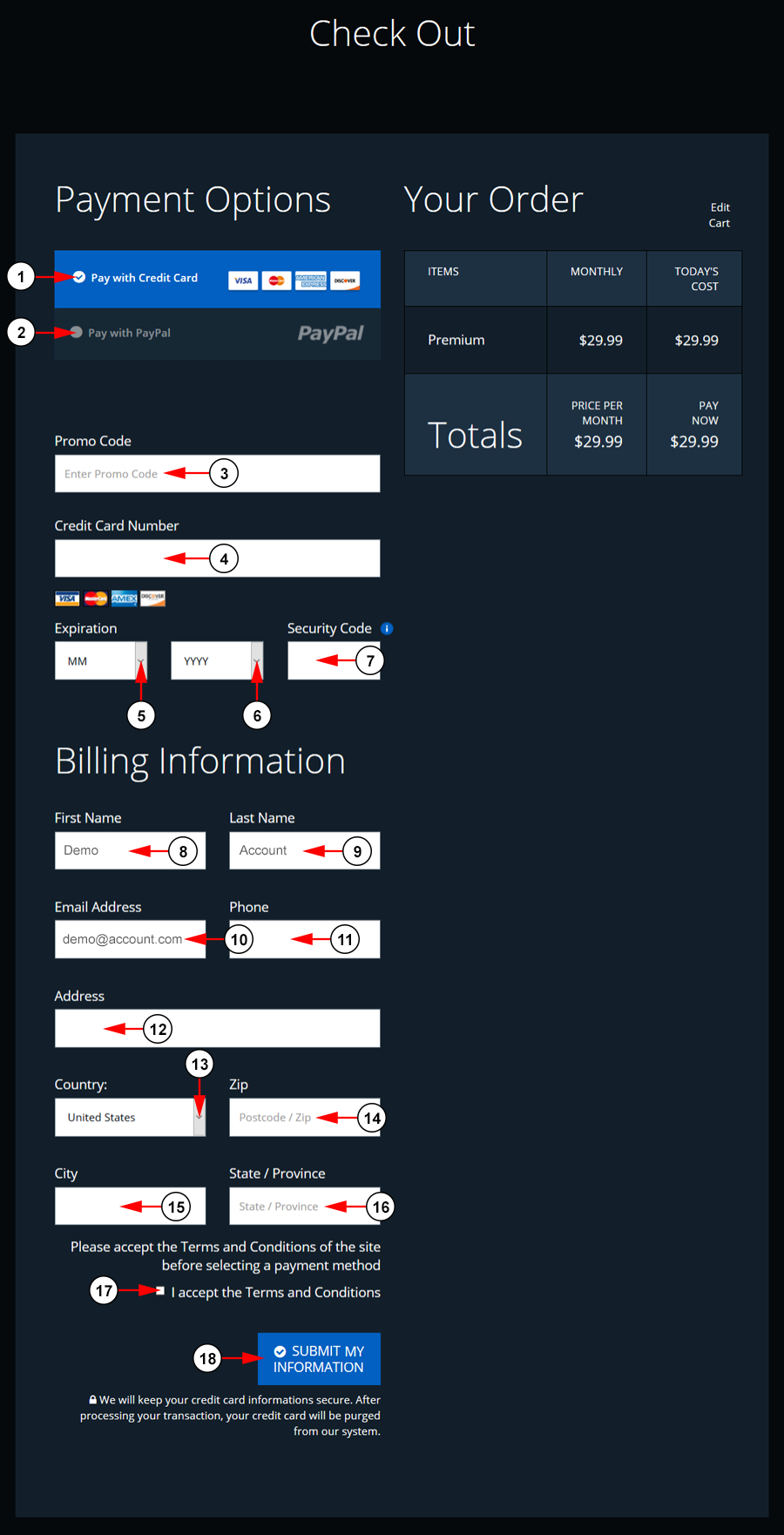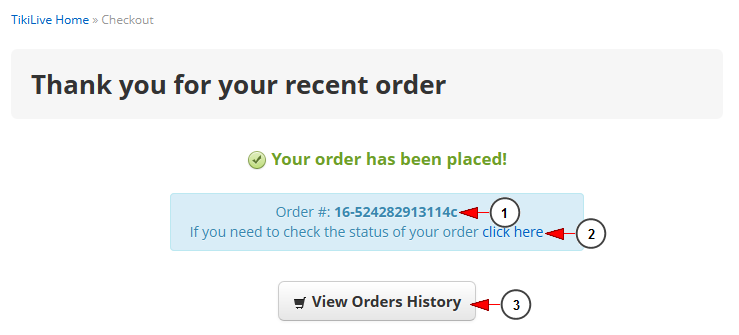If you checked the radio button to confirm your payment using a credit card, you will be redirected to Checkout page where you need to provide your credit card details:
1. Click the radio button here to pay with credit card
2. Click the radio button here to pay with PayPal.
3. Enter any promo codes here.
4. Insert here your credit card number.
5. Select from the drop-down menu the expiration month of your credit card.
6. Select from the drop-down menu the expiration year of your credit card.
7. Insert here the security code of your credit card.
8. Insert here your first name.
9. Insert here your last name.
10. Insert here your email address.
11. Insert here your phone number.
12. Insert here your billing address.
13. Select from the drop-down menu your country.
14. Insert here your zip code.
15. Select from the drop-down menu your city.
16. Insert here your state or province.
17. Check this box to accept the terms and conditions.
18. Click here to complete the payment.
Once the payment is completed, a Thank you message will be displayed with details about the order:
1. Here you can see the number of your order.
2. Click on the link to view the status of your order.
3. Click here to view your payments history.
Notes:
1. When a broadcaster upgrades his account to a paid subscription/package, the payment for the first month is a direct payment (which is not part of the recurring subscription).
2. Due to no. 1, the recurring subscription will be setup to start automatically after this first month ends.