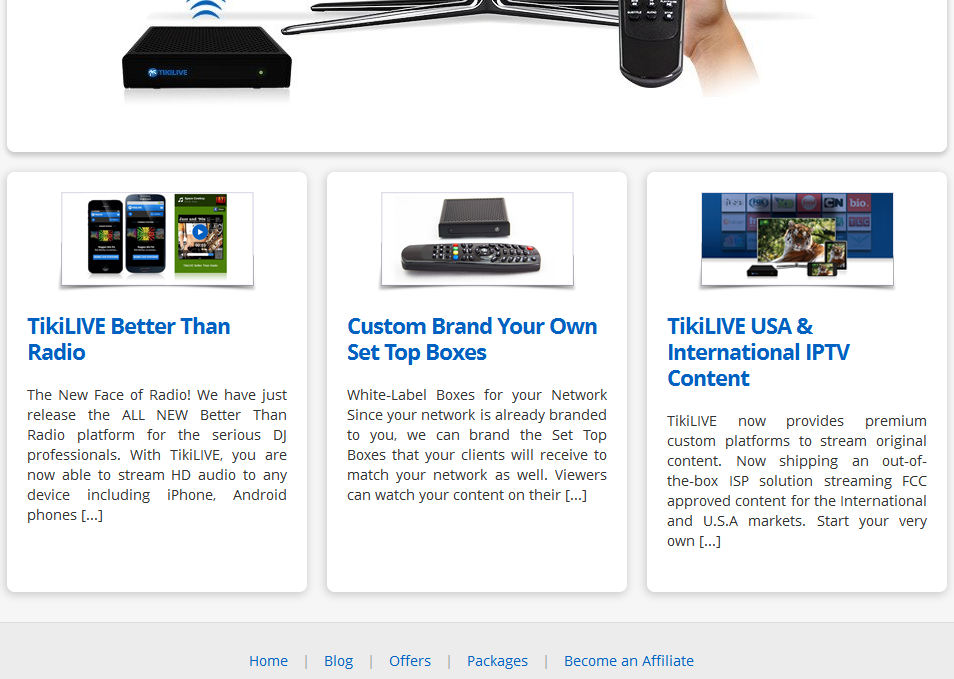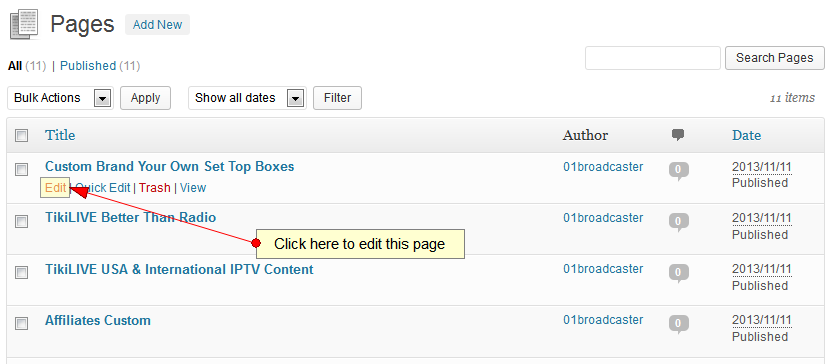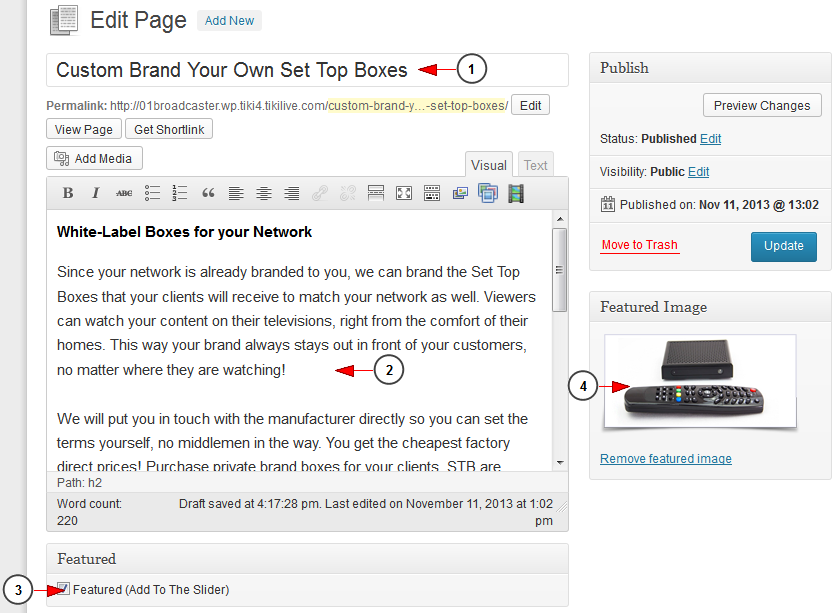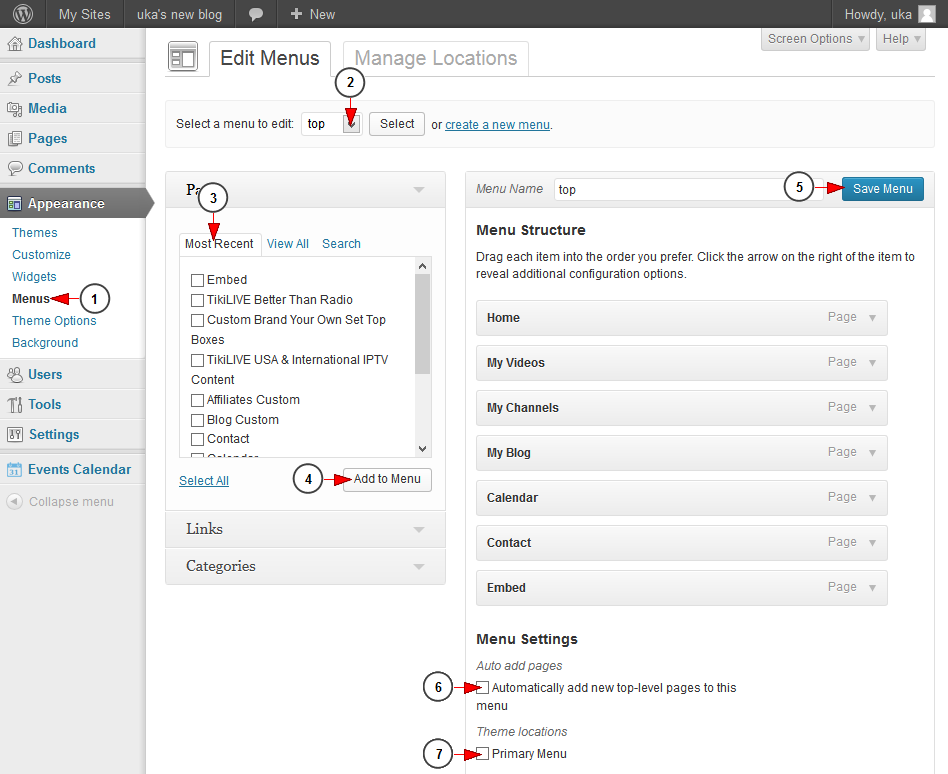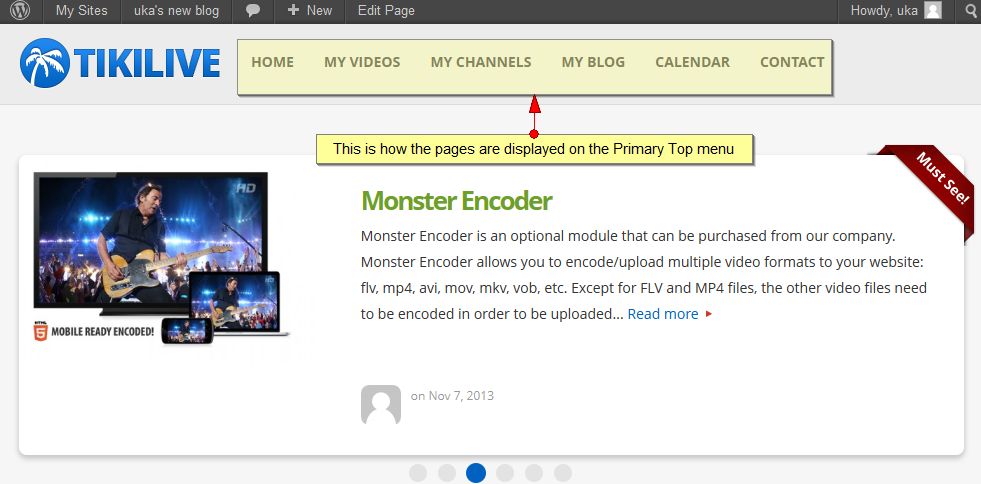If you want to edit the pages displayed on the header of the homepage of your WordPress blog, while using the Simple WordPress Theme, then you must follow the steps we posted below.
This is how the pages are displayed on the Simple WordPress Theme:
Edit desired page
If you want to edit the details of a page, go to All Pages (from Pages menu) and select the page you want to edit (e.g. Custom Brand Your Own Set Top Boxes)
The Edit page will open and you can edit the title, text, the featured image:
1. From here you can edit the title of the page.
2. From here you can edit the content of the page.
3. Check this box if you want the page to be displayed on the slider from the homepage.
4. Here you can view the image that is set as featured for this page.
Add page to Top menu
To add pages to the top menu, go to Menus page, under Appearance menu:
1. Click here to open Menus page.
2. Select the menu you want to edit – Top menu.
3. Select the desired page from the list.
4. Click here to add the page to the selected menu.
5. Click here to save the menu details.
6. Check this box to automatically add new top-pages to the menu.
7. Check this box to add the page to the primary menu.
Note: it is mandatory to check this box if you want the page to be displayed on the top menu.
This is how the pages look on the WordPress site menu: