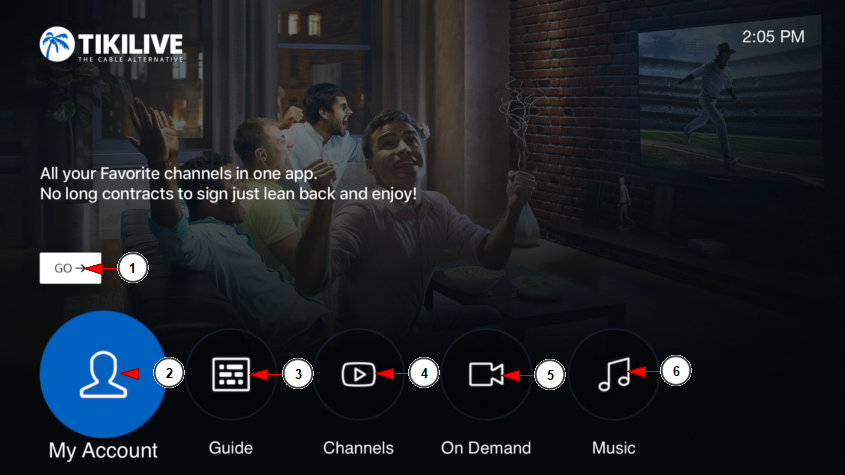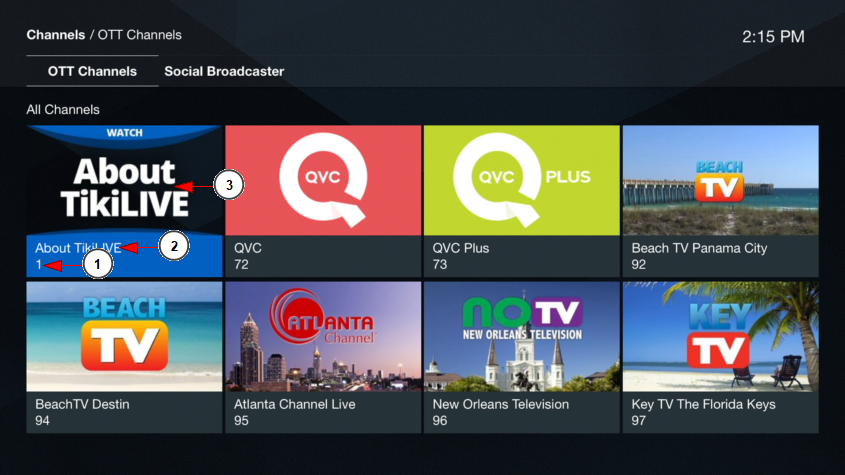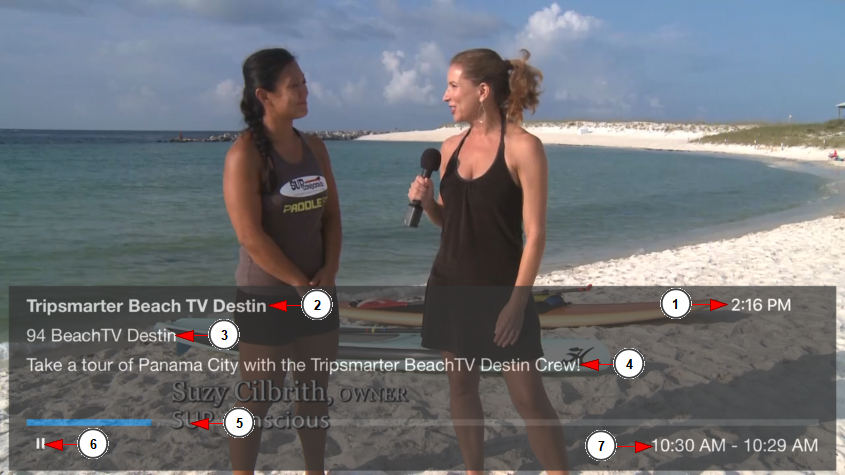After you have logged into your account on the TikiLIVE application, you will land on the homepage:
1. Click button here to go directly to the featured channel in the background.
2. Click here to access your account.
3. Click here to access the Chanel Guide (EPG).
4. Click here to view the list of channels published on the application.
5. Click here to view the list of videos published on the application.
6. Click here to access the list of music channels.
After you have clicked on the Channels button, you will land on the channels listing page:
1. Here you can view the number of the channel.
2. Here you can view the name of the channel.
3. Here you can view the channel thumbnail.
Click on any channel thumbnail to access the content:
Below you can see the player controls detailed:
1. Here you can view the current time.
2. Here you can view the name of the program that is currently playing on the channel.
3. Here you can view the name of the channel that you are watching.
4. Here you can view the description of the program that you are watching.
5. This is the timeline which indicates the played versus remaining time of the current scheduled program.
6. This is the Play/Pause button and you can pause the stream and resume the playback.
7. Here you can view the time for the current scheduled program.