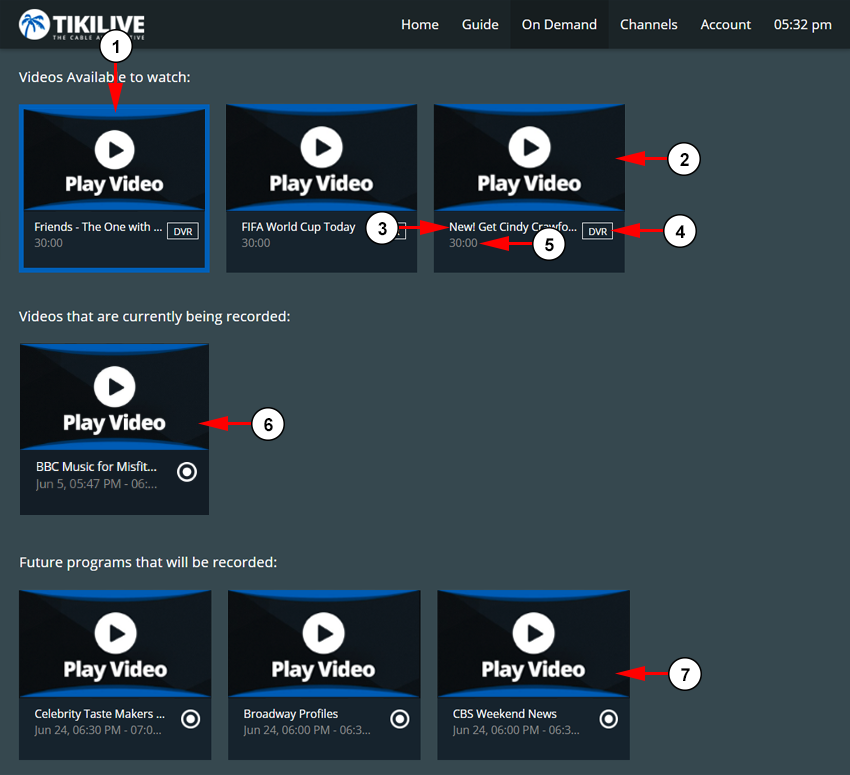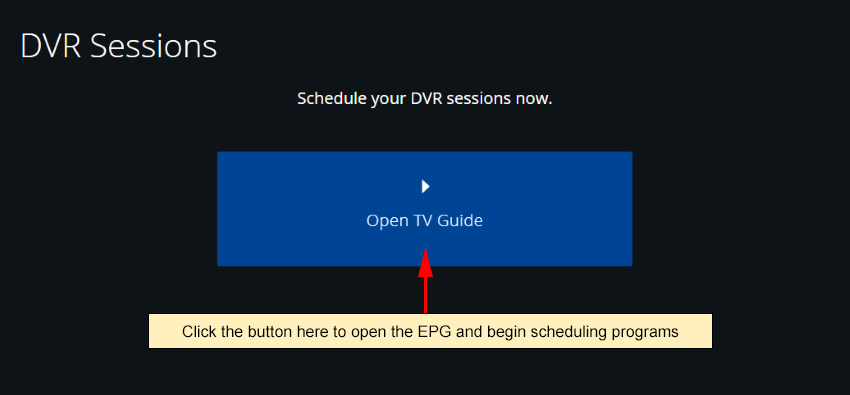Note: DVR older than 60 days will be automatically removed from TikiLIVE platform
To access the DVR and your DVR files, you can do so from the homepage of the TikiLIVE application:
To access the DVR library, click the menu button located on the homepage:
When the page opens, you will be able to see the list of your recordings:
1. Here you can see the videos that are available to watch. Click the video thumbnail to watch the recorded video.
2. Here you can see the video thumbnail.
3. Here you can see the title of the video.
4. Here you can see the content type.
5. Here you can see the length of the video.
6. Here you can see the videos that are currently being recorded.
7. Here you can see the future programs that will be recorded.
If you do not have any scheduled programs or videos in your DVR library, you will be prompted to schedule something form the EPG:
You can see how to schedule programing for the DVR from the Using the DVR manual page.