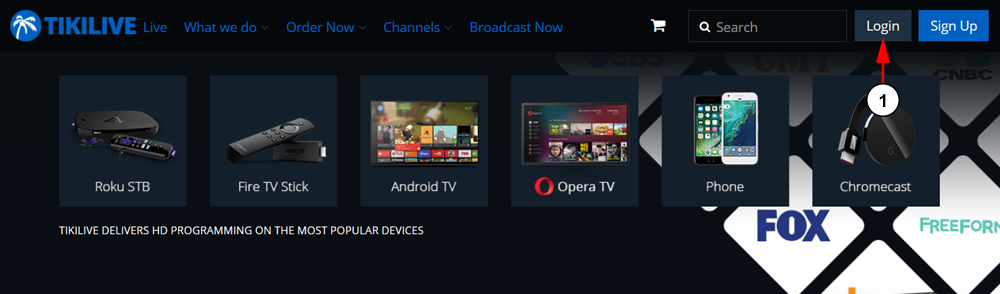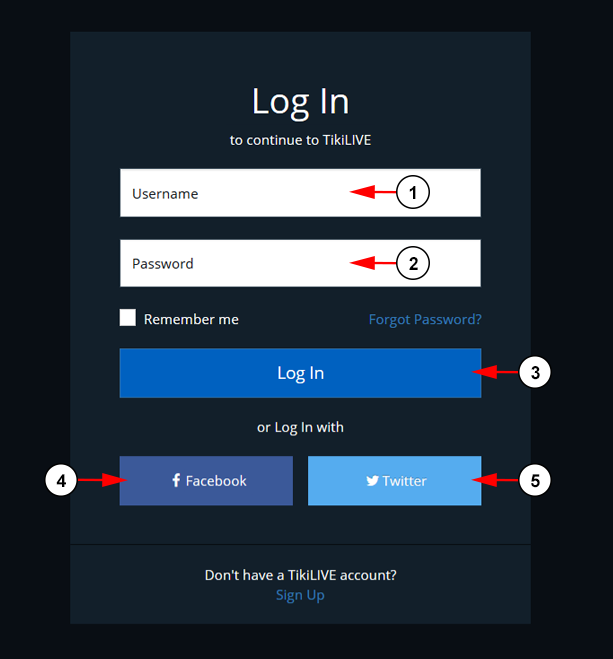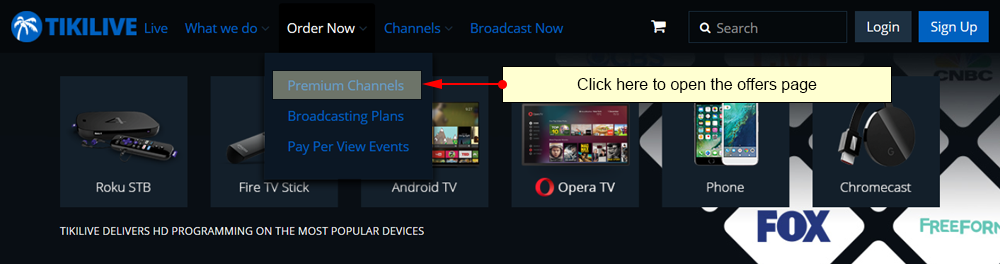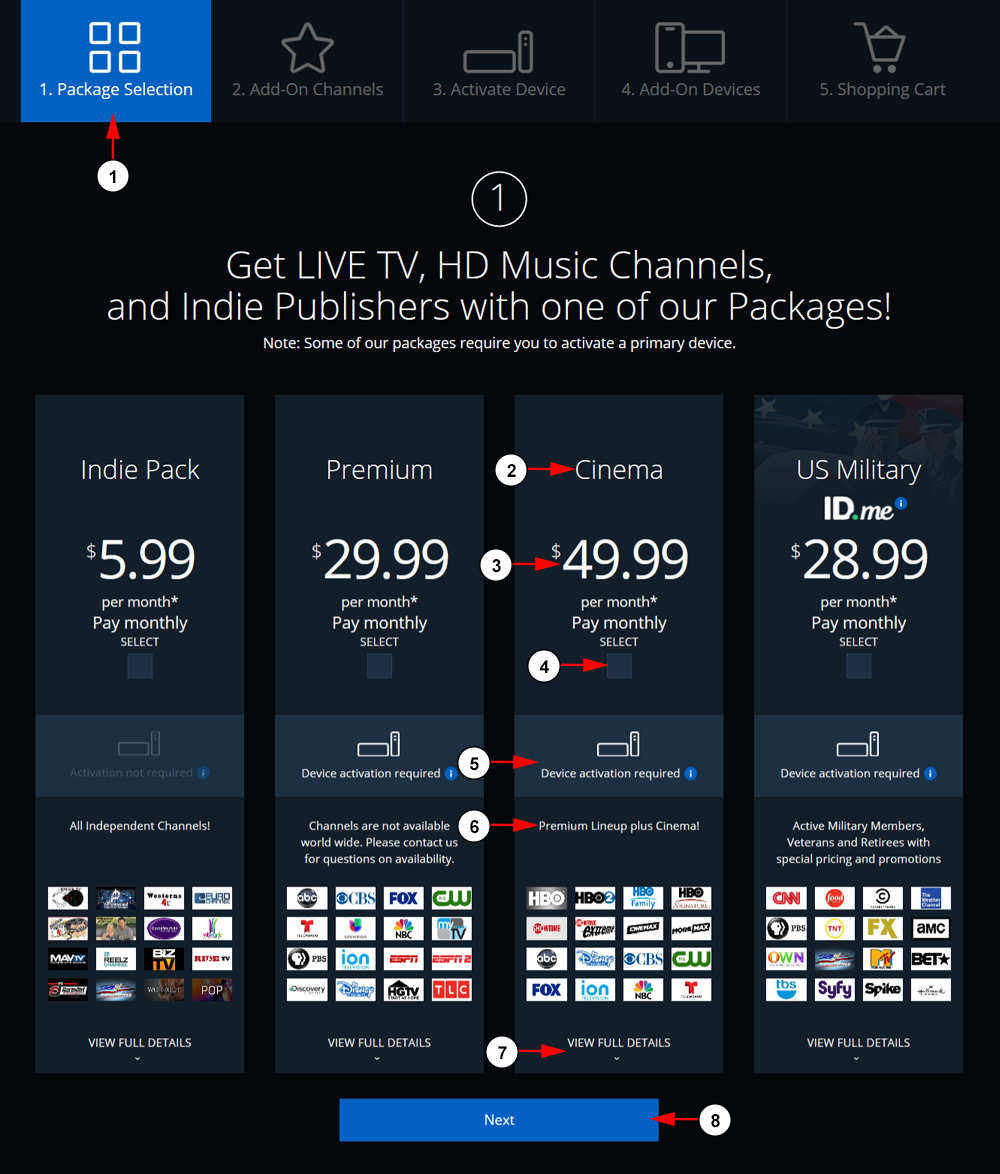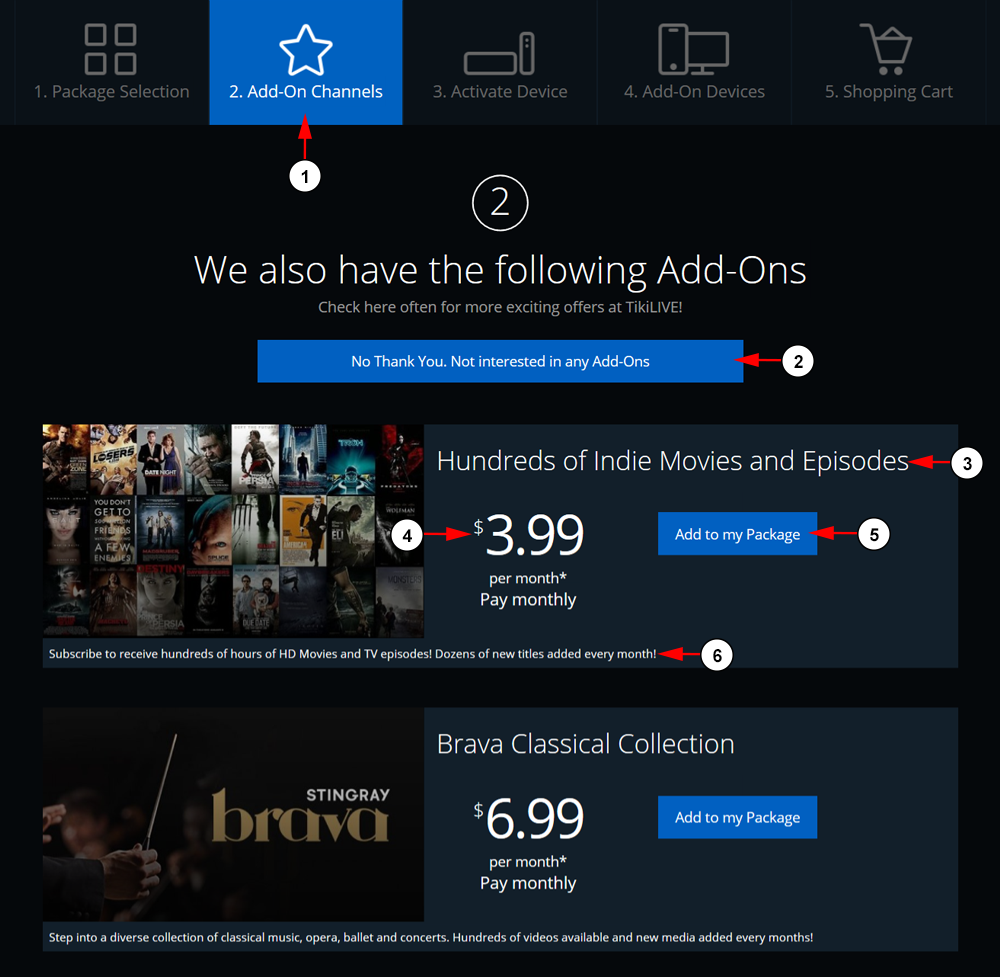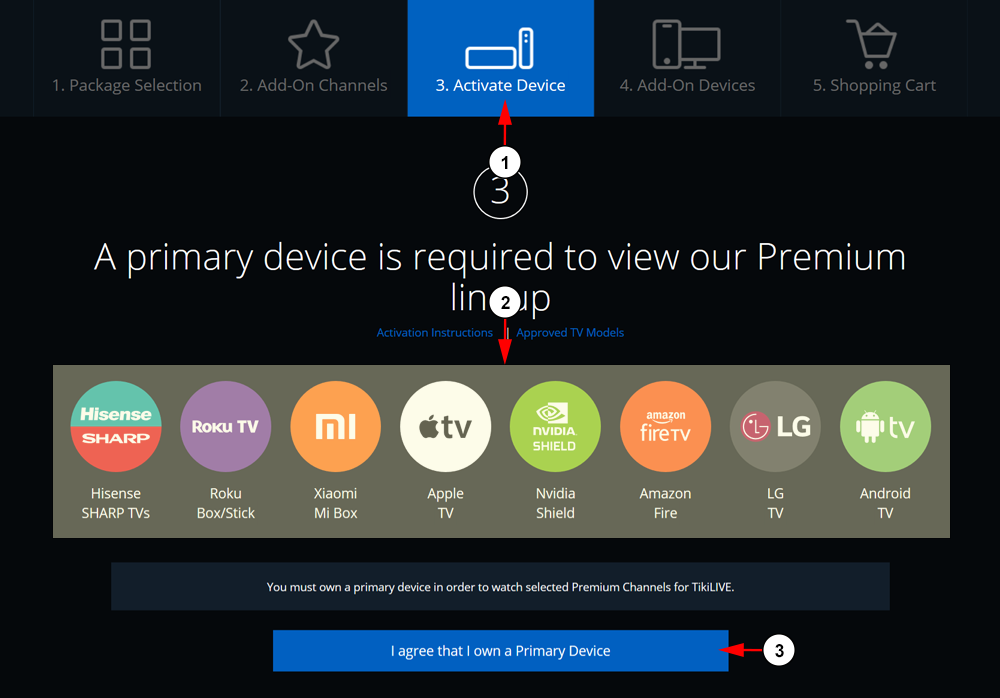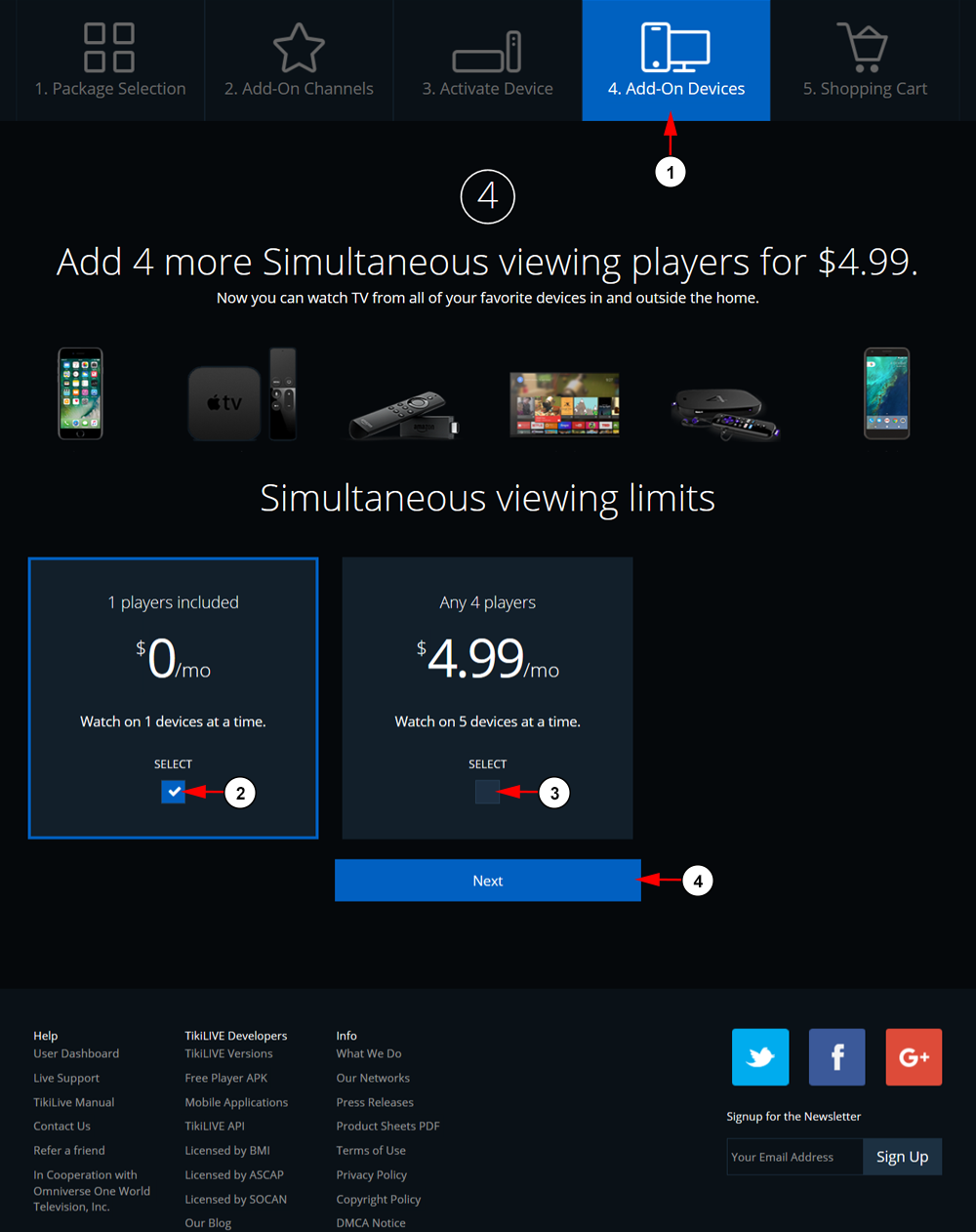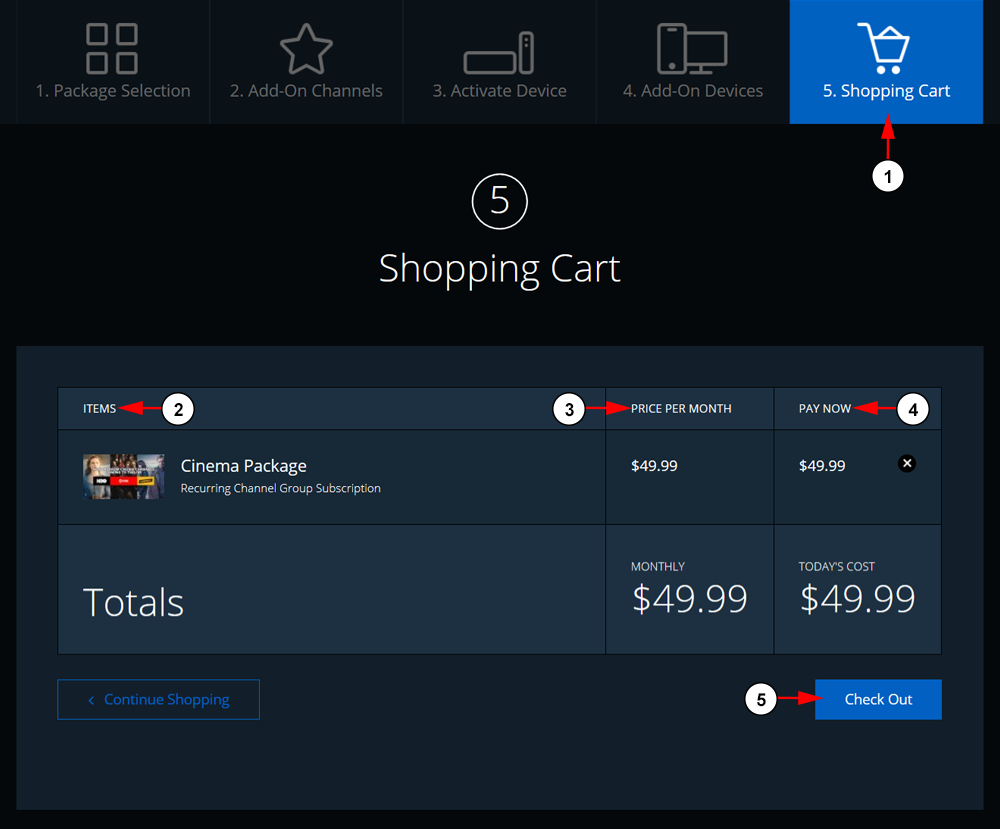Welcome to TikiLIVE! In order to take advantage of our offers page, you will first need to login on your account. If you don’t have an account, you can create an account by registering for one:
1. Click the Login button in the upper right hand corner of the site to open the login window.
1. Enter here your username.
2. Enter here your password.
3. Click the button here to login.
4. Click the button here to login with Facebook.
5. Click the button here to login with Twitter.
In order to purchase a premium subscription, users will need to access our Offers page from the front end of our site. In the header menu, click the Premium Channels option under the Order Now menu:
The Offers page will load and you will be able to view channel packages, activate devices, choose add-on channels, and more! The Offers page consists of multiple steps to purchase a package:
1. Package Selection
The Package Selection page displays the available channel packages for purchase:
1. Click here to access the Package Selection page.
2. Here you can see the name of the channel package.
3. Here you can see the price of the channel package.
4. Check the box here to select the channel package.
5. Here you can see if a supported device is required to be activated under your account to view the channels in the package.
6. Here you can see a description of the channel package.
7. Click here to see a complete list of channels available under the channel package.
8. Click the button here to continue to the next section.
2. Add-On Channels
The Add-On Channels page displays additional channels that can be added a-la-cart:
1. Click here to access the Add-On Channels page.
2. Click the button here if you do not want to add any add-on channels to your subscription. You will be taken to the next section.
3. Here you can see the name of the add-on channel.
4. Here you can see the price of the add-on channel.
5. Click the button here to add the channel to your subscription.
6. Here you can see a description of the add-on channel.
3. Activate Device
The Activate Device page allows users to confirm they have a supported device that they can link to their account:
1. Click here to access the Activate Device page.
2. Here you can see our supported devices.
3. Click the button here to confirm you own a supported device to use with your TikiLIVE subscription.
4. Add-On Device
The Add-On Device page allows users to add additional players to their subscription to watch on more than just one device:
1. Click here to access the Add-On Devices page.
2. Check the box here if you want to keep your device limit at 1.
3. Check the box here if you want to upgrade your device limit to 5.
4. Click the button here to continue to the next section.
5. Shopping Cart
The Shopping Cart page will show your the current subscriptions in your cart where you can then proceed to checkout:
1. Click here to access the Shopping Cart page.
2. In this column you can see the packages and subscriptions you have added to your cart.
3. In this column you can see the total price you will pay per month.
4. In this column you can see the total price you will pay now during checkout.
5. Click the button here continue to the checkout page.