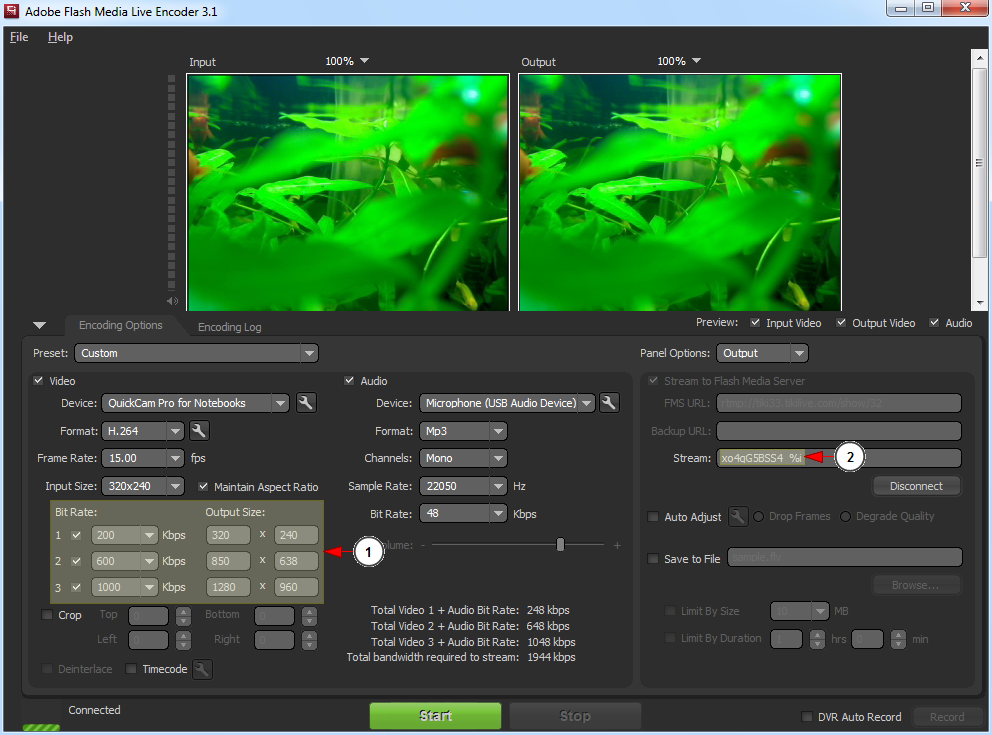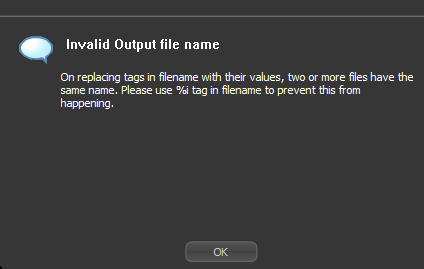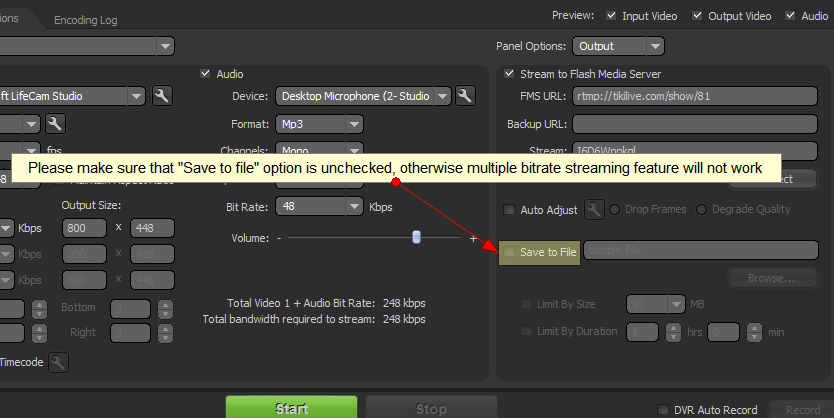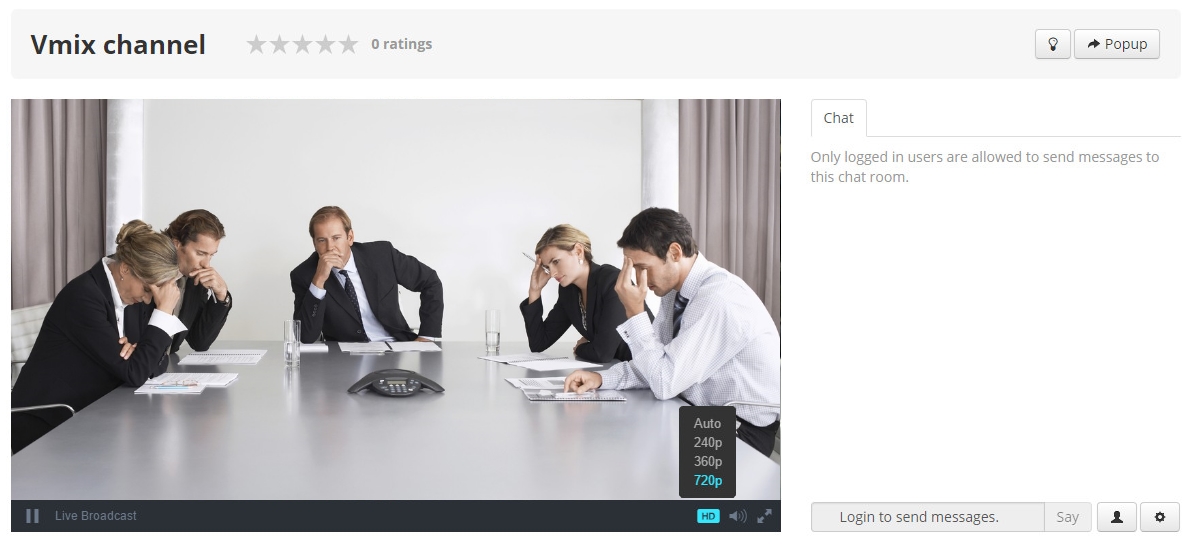Note: Adaptive (multiple) bitrate settings are available only when streaming with Flash Media Encoder or streaming with vMix.
When live streaming with Flash Media Encoder, the broadcaster has the option to add multiple bitrates for video output so that the viewers will watch the stream at its best quality according to their Internet and flash players on their devices.
Note: Our internal tests, confirmed that both versions 3.1 and 3.2 returned positive results during testing process on TikiLIVE.
In the example below, we introduced three values for bit rates and output video, in order to make the streaming available for all viewers from low video players (e.g old generation mobiles) to HD video players (cinema mode):
Note: The video format must be H.264.
1. Select from the drop down two or three bit rates by checking the boxes and manually insert the output sizes you desire.
Note: We recommend that the bit rates and the output sizes should be ascending from low, to standard, and then HD video quality.
2. On the stream name add “_%i” at the end.
Note: It is very important to add “_%i” at the end of the server stream name, otherwise the Flash Media player will display the following message:
Important: This error may appear if you checked the “Save to file” option, so please make sure that “Save to file” option is unchecked, otherwise multiple bit rate streaming feature will not work:
When a viewer watches the live streaming channel, the channel Player will adopt the appropriate resolution for the best video quality.
Note: The video quality depends on the device used, on the internet connection, the bandwidth, and video/audio source used by the broadcaster.
Important: When the stream is adaptive, the resolution that will appear on the player is strictly related to player size, meaning that if the player is smaller then the resolution that will play, it displays a lower one. If the user switches to a full screen, then the resolution that plays will be higher.
The channel player will usually start playing at the best resolution and it will switch to the lower one if the bandwidth or the internet connection are not high enough:
The viewer can manually select the resolution he desires from the available ones and the video the channel player will save that resolution, without making further changes.
The only case when the HD/SD icons will be displayed on the player is when the stream has multiple resolutions.
Note: When the video changes from a resolution to another, the stream quality can sometimes be insignificant to the human eye.
Important: The multiple bitrate feature for videos is not available and cannot be used if the CDN module is activated. This feature was developed to work only through Adobe FMIS services and not CDN. Technically if CDN is activated, videos will playback as expected based on technical specifications and devices used, but mobile qualities will not be displayed and available on flash/non flash players.
E.g.: If I have a video with the following qualities: 480p, 360p, 240p, 144p and the CDN module is activated on the site, the video in question will be available for playback only at 480p.