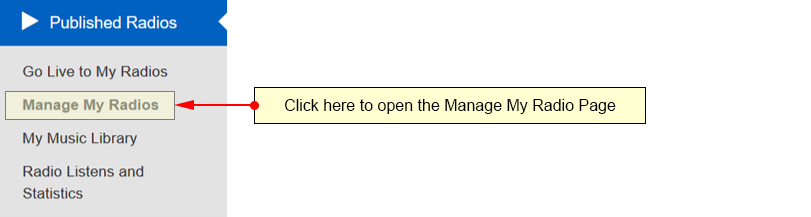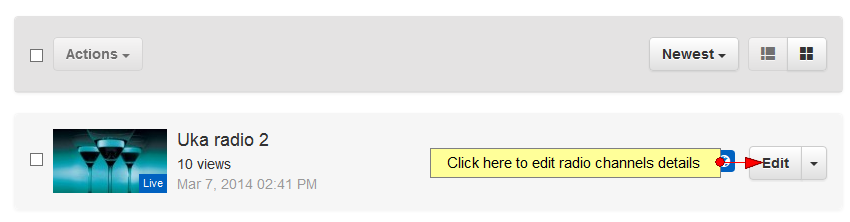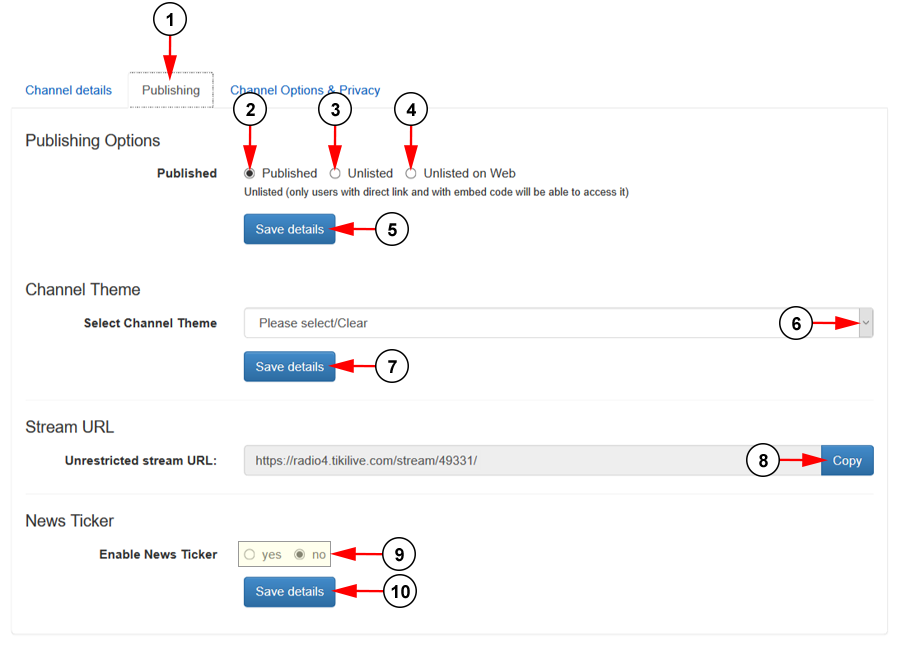Logged in your account, click on the Manage My Radios link, under the Published Radios chapter.
On My Radios page, click on Edit button for the channel you want to edit:
On Edit radio channel page, click on Publishing tab to view and edit the publishing options:
1. Click here to open the Publishing details page.
2. Check the radio button here to set the channel as published.
3. Check the radio button here to set the channel as unlisted. Only users with the channel URL or embed code will be able to listen to your radio channel.
4. Check the radio button here to set the channel as unlisted on web only. Only users with the channel URL or embed code will be able to listen to your radio channel on web, however, your channel will be public to all viewers via the application.
5. Click here to save the settings.
6. Select from the drop-down menu a theme you want to attach to the channel.
7. Click here to save the details.
8. Here you can see view the unrestricted stream for your radio channel. Click the button the copy the link.
9. Check the Yes radio button if you want to enable the News Ticker. Check the No radio button if you don’t want to enable the News Ticker.
10. Click here to save the details.