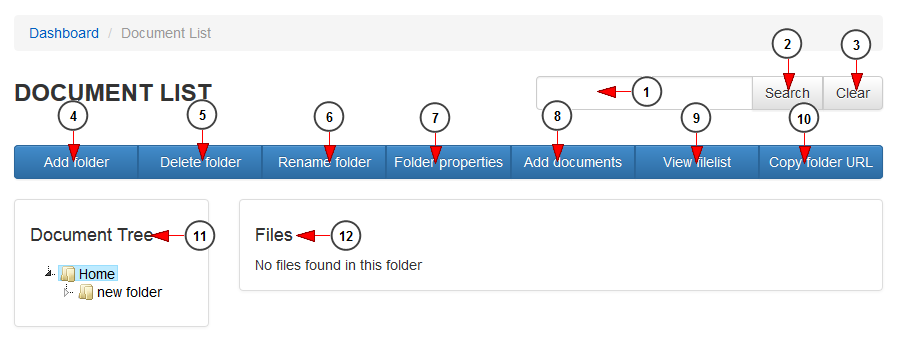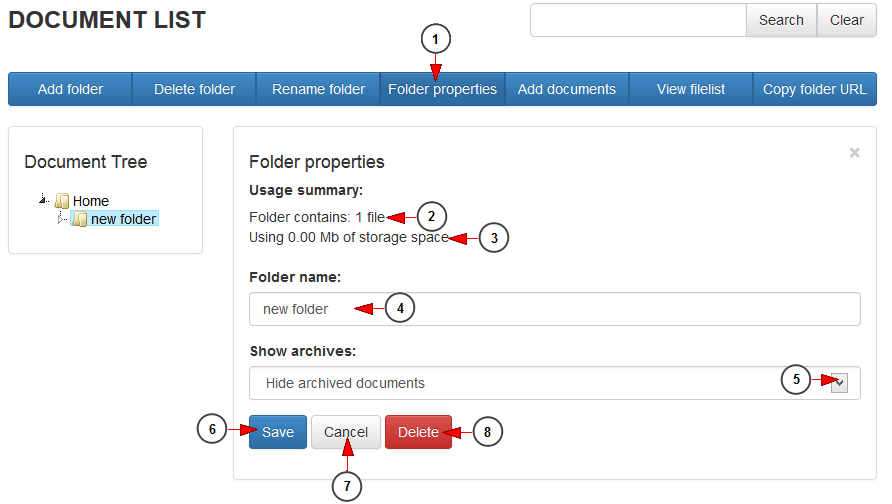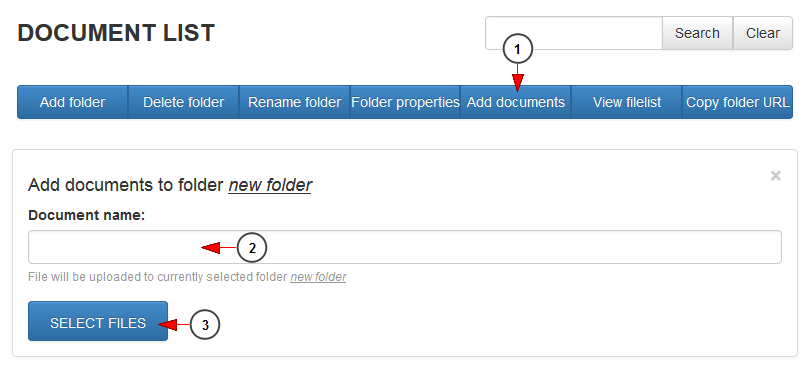Users can now keep their documents in organized folders in their accounts. They can upload files from their computers and create specific folders for each file type.
Click on Document List link, under Manage documents menu:
Once the page opens you can manage the existing documents and you can upload new ones:
1. Type here the name of a document you want to search.
2. Click here to start the search.
3. Click here to clear the text on the searching filed.
4. Click here to add a new folder on the document tree.
5. Click here to delete the selected folder.
6. Click here to rename the selected folder.
7. Click here to view the folder properties.
8. Click here to add new documents in the selected folder.
9. Click here to view the files list from that folder.
10. Click here to copy the folder URL.
11. Here you can see the document tree with all the folders you have created.
12. Here you can see the files section.
Folder properties
1. Click here to view the folder properties.
2. Here you can see the number of files from the selected folder.
3. Here you can see the storage used by these documents.
4. Here you can view and edit the folder name.
5. Here you can select to display or hide the archive documents.
6. Click here to save the settings.
7. Click here to cancel the editing the folder details.
8. Click here to delete the folder.
Add documents
1. Click here to add more documents in a selected folder.
2. Insert here a name for the file you want to upload.
3. Click here to select the file from your computer.