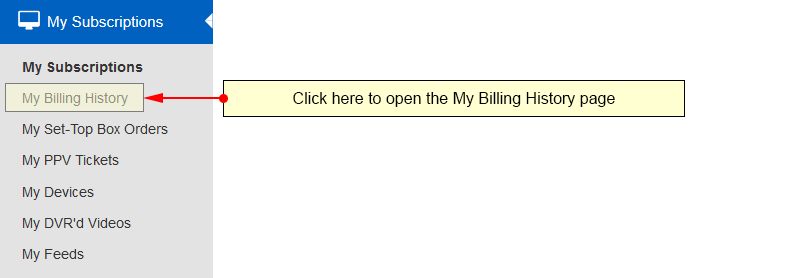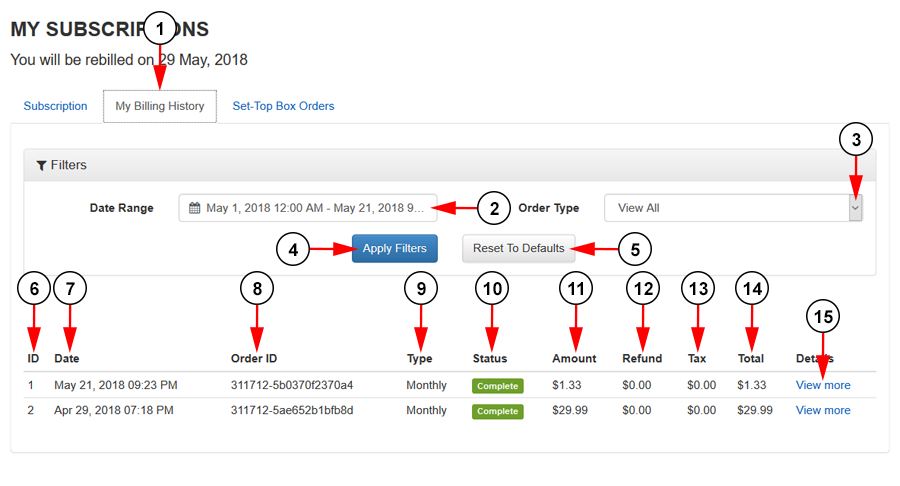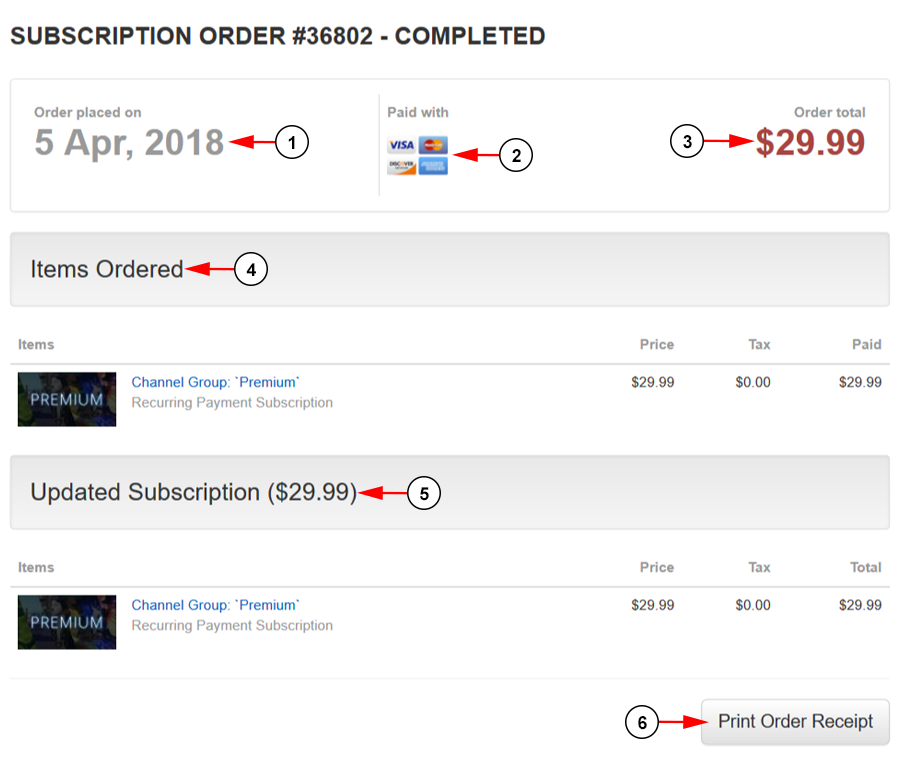On the Billing History page, user’s can see past payments, when they were made, and the amount they were for.
Click on the My Billing History link under the My Subscriptions section:
The page will load and you will be able to see an overview of your previous payments:
1. Click the tab here to view the billing history page.
2. Here you can set the date range for the payments you’d like to view.
3. Select from the drop down menu the type of subscriptions you would like to view; Premium, Channel Group Subscription, Add-On Devices, PPV Tickets, Premium Channels (Non Recurring), Channel Groups (Non Recurring) or Dealer Credits.
4. Click the button here to apply your set filters.
5. Click the button here to reset the filters to default.
6. In this column you can see the ID number for the order.
7. In this column you can see the date the order was made.
8. In this column you can see the Order ID.
9. In this column you can see the subscription type; Monthly or One-Time.
10. In this column you can see the status of the order.
11. In this column you can see the amount paid for the order.
12. In this column, if the order was refunded, you can see the amount it was for.
13. In this column you can see the tax amount for the order.
14. In this column you can see the total amount paid for the order.
15. Click the View more link to see additional details about the purchase.
The page will load and you will be able to see an overview of your previous payments:
1. Here you can see the date the order was placed.
2. Here you can see the type of payment that was made; credit card or PayPal.
3. Here you can see the total cost of the order.
4. Here you can see the items ordered and their price.
5. Here you can see your updated subscriptionand monthly cost.