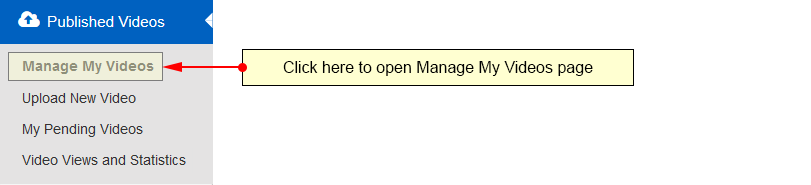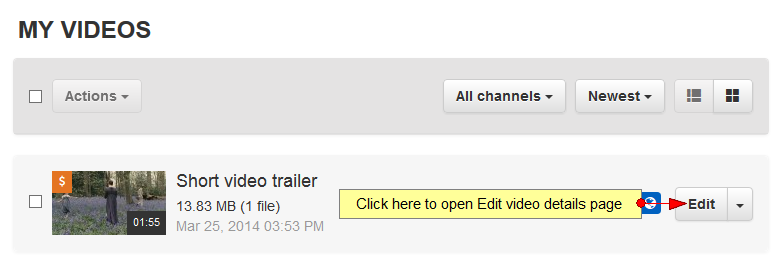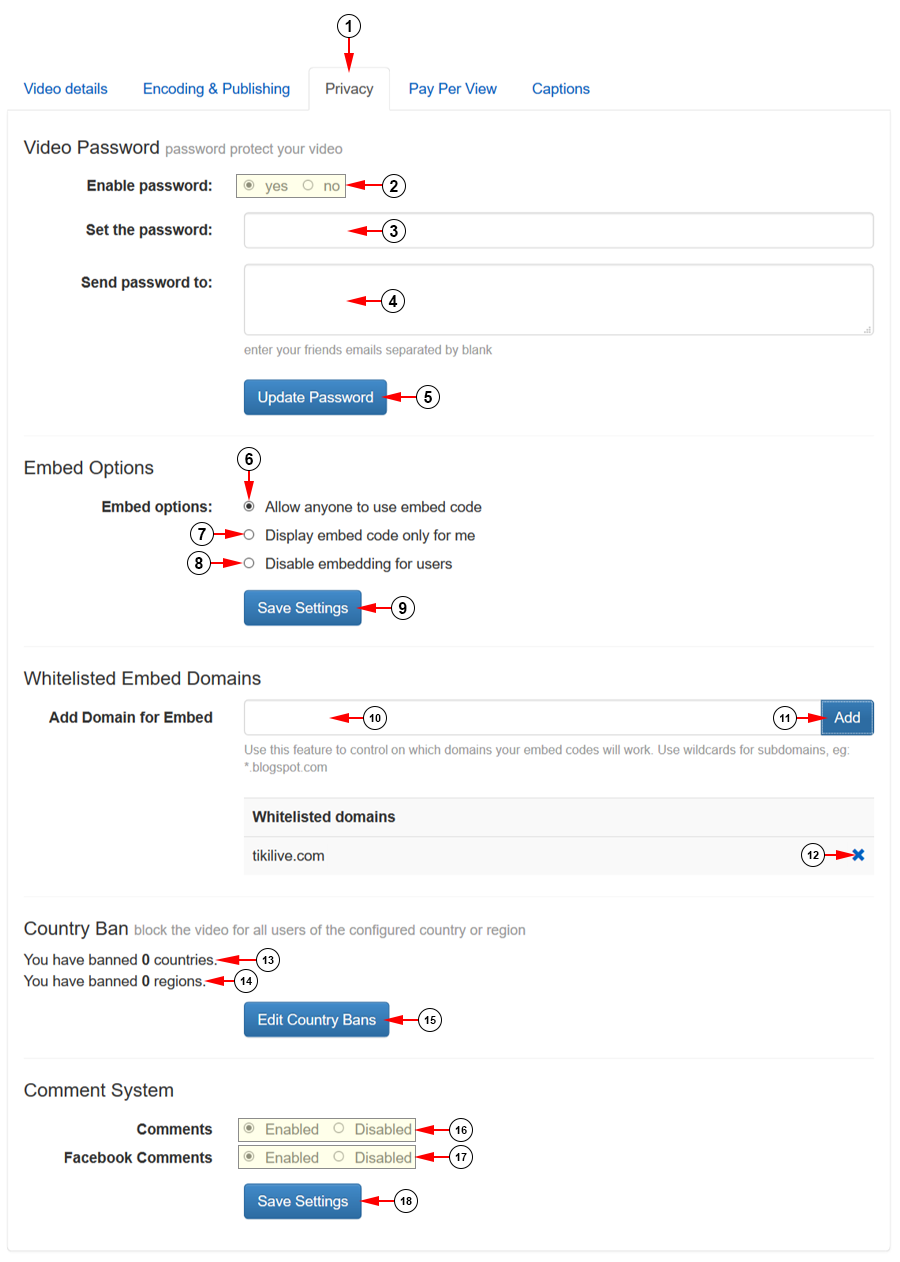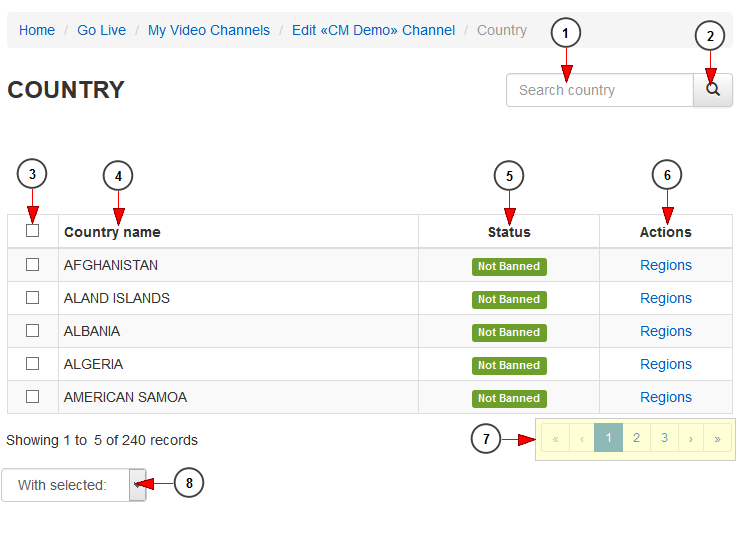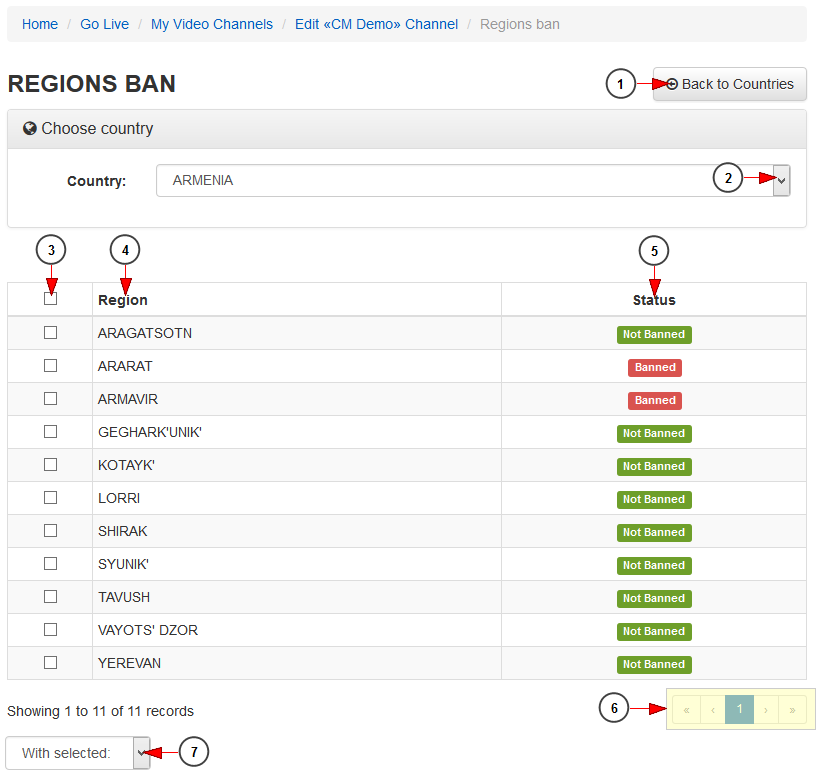In order to edit the privacy of a video, you need to access the Manage My Videos page:
Select the video your want to edit, and click on the Edit button:
On this page, you can set a password for the video, manage the embed options or block access to video for users from different countries or regions:
1. Click here to open Privacy page.
2. Check the radio button Yes if you do want to set a password for this video, or No if you do not want to set a password for this video.
3. Enter here the password for this video. This field is active only if the radio button from point 2 is checked.
4. Enter here the email addresses to which the password for this video will be sent. The email addresses need to be entered separated by blank.
5. Click here to update the password for this video.
6. Check this radio button if you want to display the embed code of the player for everyone.
7. Check this radio button if you want to display the embed code of the player only for yourself.
8. Check this radio button if you want to disable embedding options for users (including you).
Note: If the Embed Code option is disabled, all previously embedded players will also be disabled.
9. Click here to save the embed options.
10. Insert in this filed the domain name, where you want the channel embed code to work.
Note: you can add as many domains as your want. The same domain cannot be added twice.
11. Click here to add the inserted domain to the list. Once added the domain will be listed below.
12. Click here to remove the domain from the list.
13. Here you can see the number of countries you have banned access for the video.
14. Here you can see the number of regions you have banned access for the video.
15. Click here to edit the Country bans for the channel.
16. Check the Enabled radio button to enable TikiLIVE comments on the video page, or the Disabled radio button if you don’t want to enable TikiLIVE comments on the video page.
17. Check the Enabled radio button to enable Facebook comments on the video page, or the Disabled radio button if you don’t want to enable Facebook comments on the video page.
18. Click here to save the comment options.
Edit Country Bans
1. Insert the name of the country you want to search in this field.
2. Click here to start searching the country.
3. Check the box to select a country you want to ban or Unban.
4. In this column you can see the name of the country.
5. Here you can see the status of the country: banned or not banned.
6. Click on regions link to view all the regions from a country.
7. Here you can see the pagination index. Click on the arrows or the numbers to open a new page.
8. Click here to open the drop-down menu and select if you want to ban or unban a country.
Ban Regions
1. Click here tog o back to Countries page.
2. Select the desired country from the drop-down menu.
3. Here you can select the regions you plan to ban or unban.
4. Here you can see the name of the region.
5. Here you can see the status of the region: banned or not banned.
6. Here you can see the pagination index. Click on the arrows or the numbers to open a new page.
7. Click here to open the drop-down menu and select if you want to ban or unban a region.