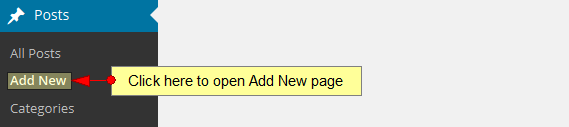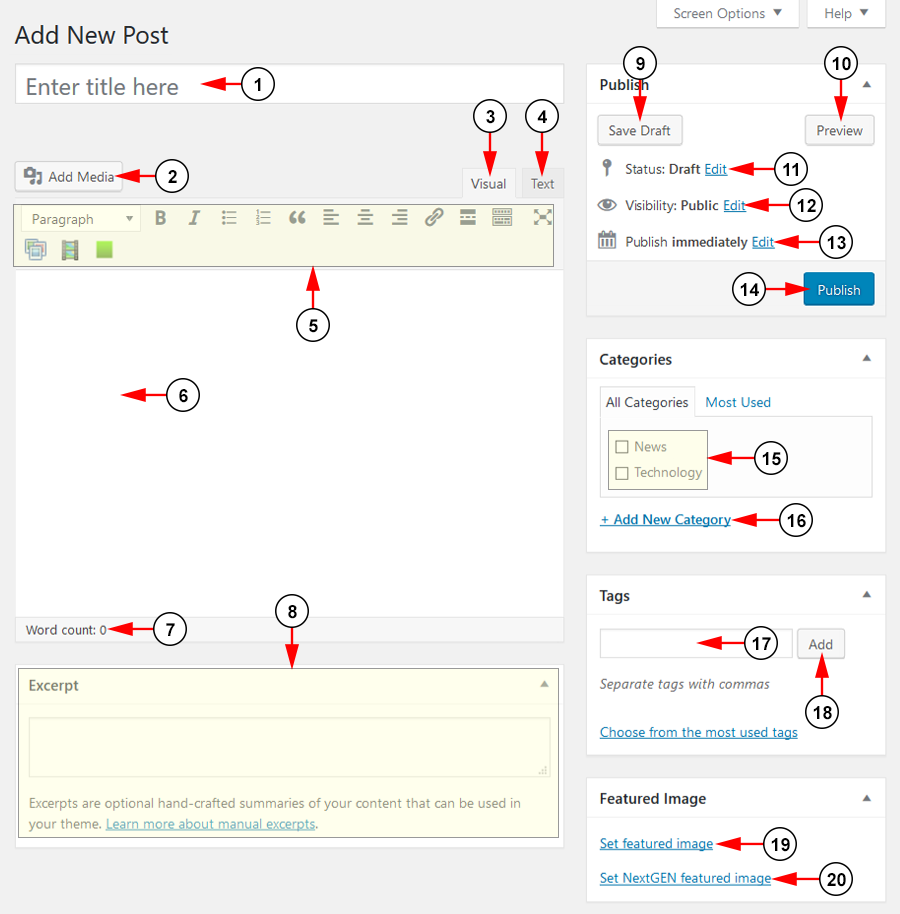Click on the Add New link in order to add a new WordPress post:
This is how the Add New Post looks like and we will detail each option you have for creating a new post using WordPress application:
1. Type here the title of the post you want to write.
2. Click the button here to add media to your post.
3. Select the visual mode to view the page.
4. Select the HTML mode to view the page.
5. Here you can see the tool-bar with writing options.
6. Type the text for the page here.
Note: user can change the text format, by using the tool-bar that contains standard editing functions.
7. Here you can view the number of words you typed in the page.
8. Here you can insert an excerpt for your post.
9. Click here to save the draft, at any time while writing.
10. Click here to preview the page on the web blog.
11. Click here to expand the edit options for the status of your page: draft or pending review.
12. Click here to expand the options for the visibility of the page. You can select to make it public – with the option of publishing it immediately, password protected or private.
13. Click here to edit the options for publishing the page immediately, select the date and exact time when you want the page to be published.
14. Click here to publish the post or update it has already been published.
15. Here you can choose a category for your post.
16. Click here to add a new category.
17. Type a tag for your post here.
18. Click the button here to add a tag to your post.
19. Click here to set a featured image to the page.
20. Click here to set a featured image for the NextGEN Gallery to the page.
Important: users are not allowed to post a Java script on TikiLIVE WordPress blogs as it can be used for malicious purposes. If you want a Java script added to your posts contact our team who will investigate the script and add it for you.