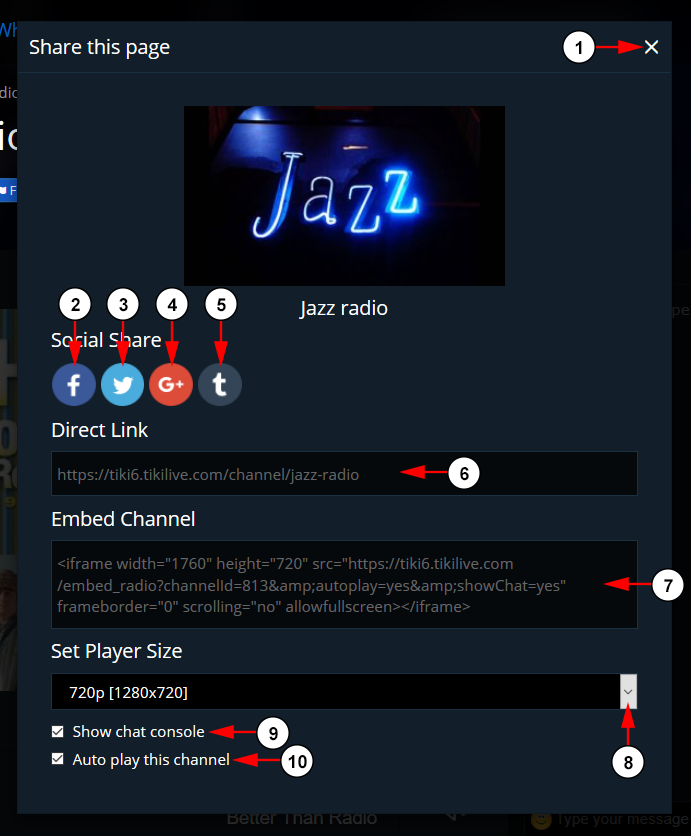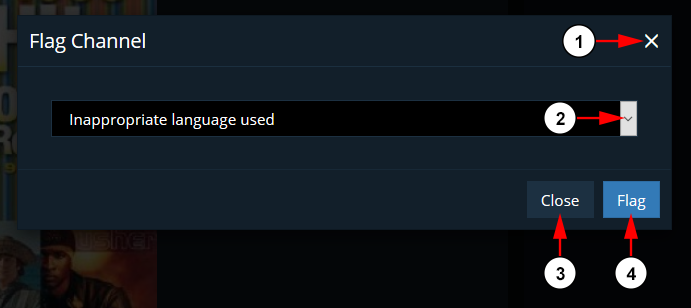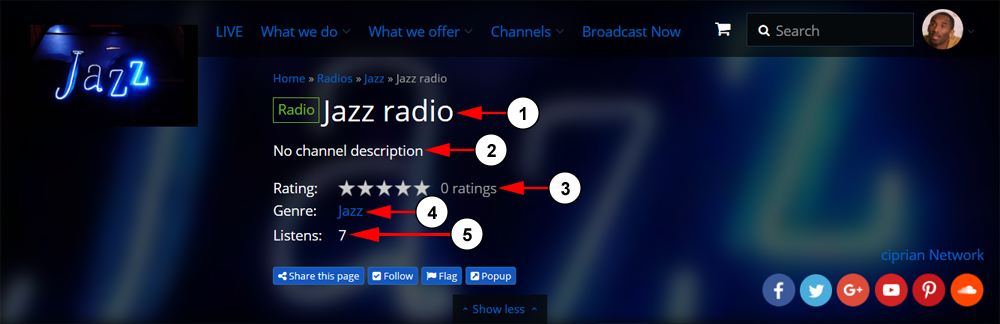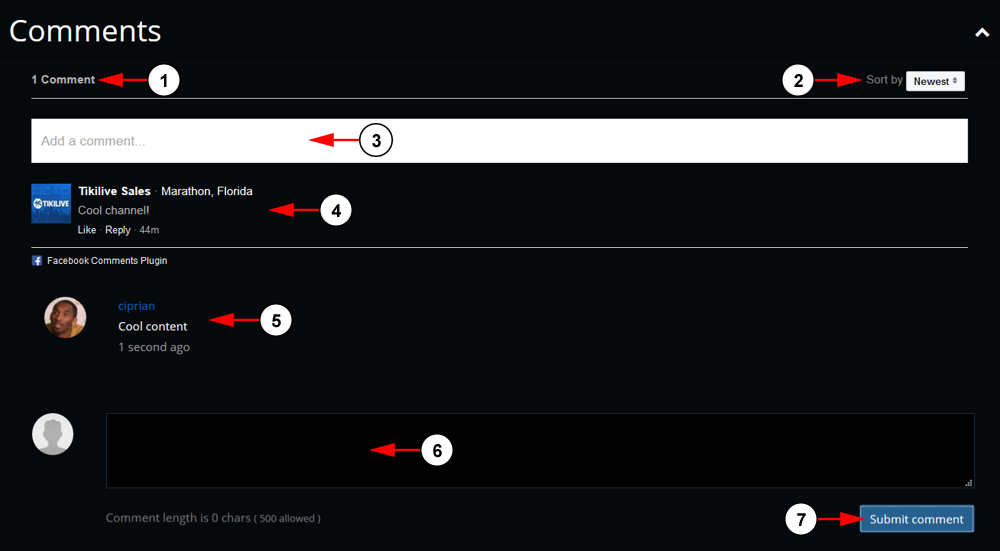The Live Radio Page displays a radio player, channel chat, comments section, and other broadcaster information:
1. Here you can see the thumbnail for the channel.
2. Here you can see the channel name and information.
3. Click the button here to share this page.
4. Click the button here to follow the channel.
5. Click the button here if you want to flag this channel.
6. Click the button here if you want to open the channel page in a pop up window.
7. Click here to show more details about the channel.
8. Here you can see the social links for the channel owner.
9. Here you can see the username of the broadcaster that owns the channel. Click on it and you will be redirected to the user’s profile page.
10. Here you can see the channel chat.
11. Here you can see the feed for the channel.
12. Here you can see the description for the channel.
13. Here you can see the other channels that belong to the broadcaster and their scheduled content.
14. Here you can see the comments section for the channel.
Share this Page
Viewers have the option to share the channel page to multiple social sites as well as utilize an embed code:
1. Click here to close the window.
2. Click the button here to share the page on Facebook.
3. Click the button here to share the page on Twitter.
4. Click the button here to share the page on Google+.
5. Click the button here to share the page on Tumblr.
6. Here you can see the direct like for the channel.
7. Here you can copy the embed code to add the channel to your site.
8. Choose from drop down arrow the player size for the embed code.
9. Check the box here to show the chat console on the embedded player.
10. Check the box here to auto play the embedded channel.
Note: If you make any changes to the embed code, you will need to copy it again as the tags will have changed.
Flag the channel
Viewers have the option to flag channels if they view a valid reason:
1. Click here to close the window.
2. Click here to select from the drop down list a reason for reporting the channel; inappropriate language used, rude, or inappropriate content.
3. Click here to close the window.
4. Click here to send your report to the administrator of the website.
Show More Details on the Channel
Using this option will allow viewers to see more details on the channel:
1. Here you can see the channel’s name.
2. Here you can see the channel’s description.
3. Here you can see the channel’s ratings.
Note: Click on the desired star level to add your own rating.
4. Here you can see the category for the channel. If you click on the channel, you will be redirected to the channels page with that category filter set to see other channels from that category.
5. Here you can see the channel views which is the total number of times the channel has been visited.
Note: the number of views is calculated from both the TikiLIVE channel page and from other embed channel pages.
Comments
Each channel has a comments section for both the TikiLIVE and Facebook comments:
1. Here you can see the number of comments made on the channel.
2. Here you can sort the channels; newest first, or oldest first.
3. Insert here the Facebook comment you would like to leave. Press enter when finished to submit the comment
4. Here you can see any Facebook comments made on the channel.
5. Here you can see any TikiLIVE comments made on the channel.
6. Insert here the TikiLIVE comment you would like the leave.
7. Click the button here to submit the comment.