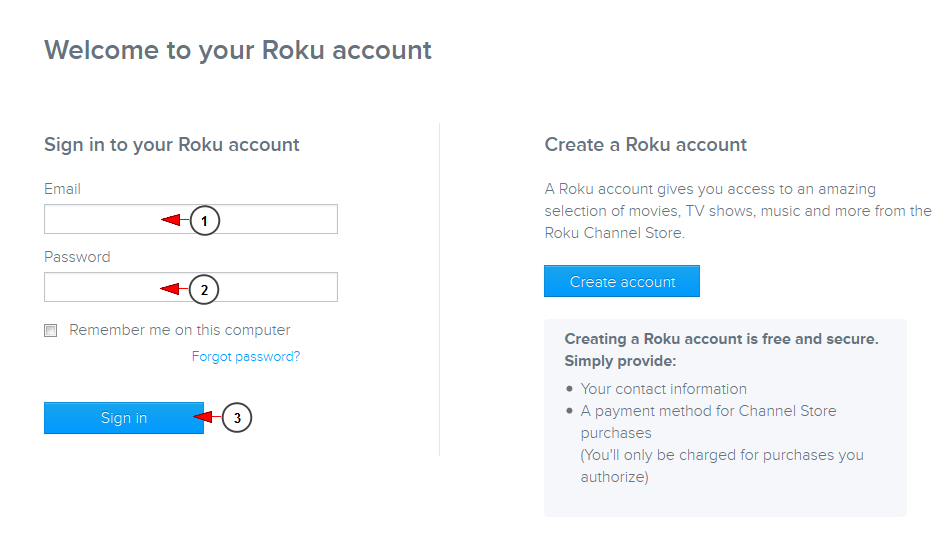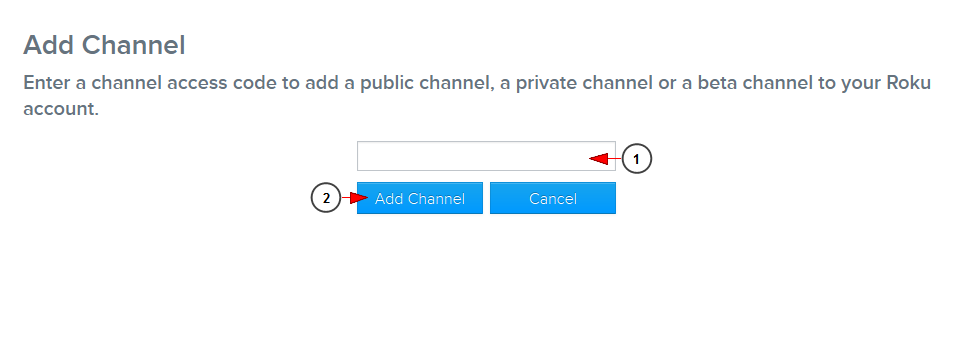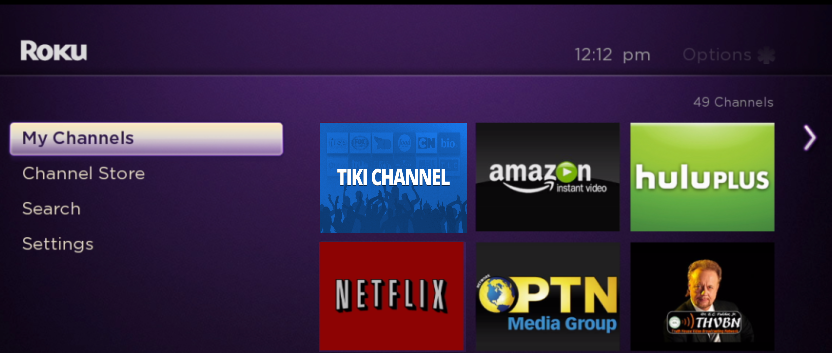Important: Since the Roku updates, we cannot guarantee the app will pass submission due to Roku forcing companies to use the Roku Store for subscriptions. We do not have a subscription module for Roku available, and only offer web subscriptions. This is a new rule that Roku imposed with the new Roku Application approval process. You may offer Roku from a private link and vanity code described on the manual page.
In order to add TikiLIVE channel to your Roku box, you need to insert the vanity access code provided by TikiLIVE channel owner in your Roku account.
Access https://my.roku.com/account/add and login with your Roku account credentials:
1. Insert in this field your email address.
2. Insert in this field your account password.
3. Click in this field to log into your Roku account.
Once logged in, you will be asked to insert the vanity access code:
1. Insert here the vanity access code provided by the channel owner.
Note: the vanity access code for TikiLIVE channel is: “tikilive”.
2. Click here to add the channel.
After the vanity access code is inserted, TikilIVE will be available on your Roku box, on channels line-up.
Note: in case the channel you just added is not displayed on Roku Channels line-up, you should perform a system update (Roku menu – Settings – System update).
Below you can see how the channels will be displayed on Roku: