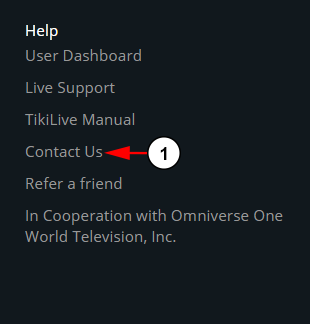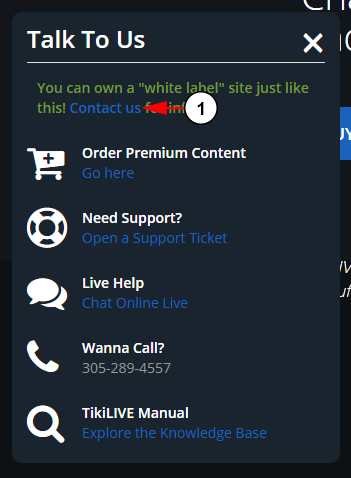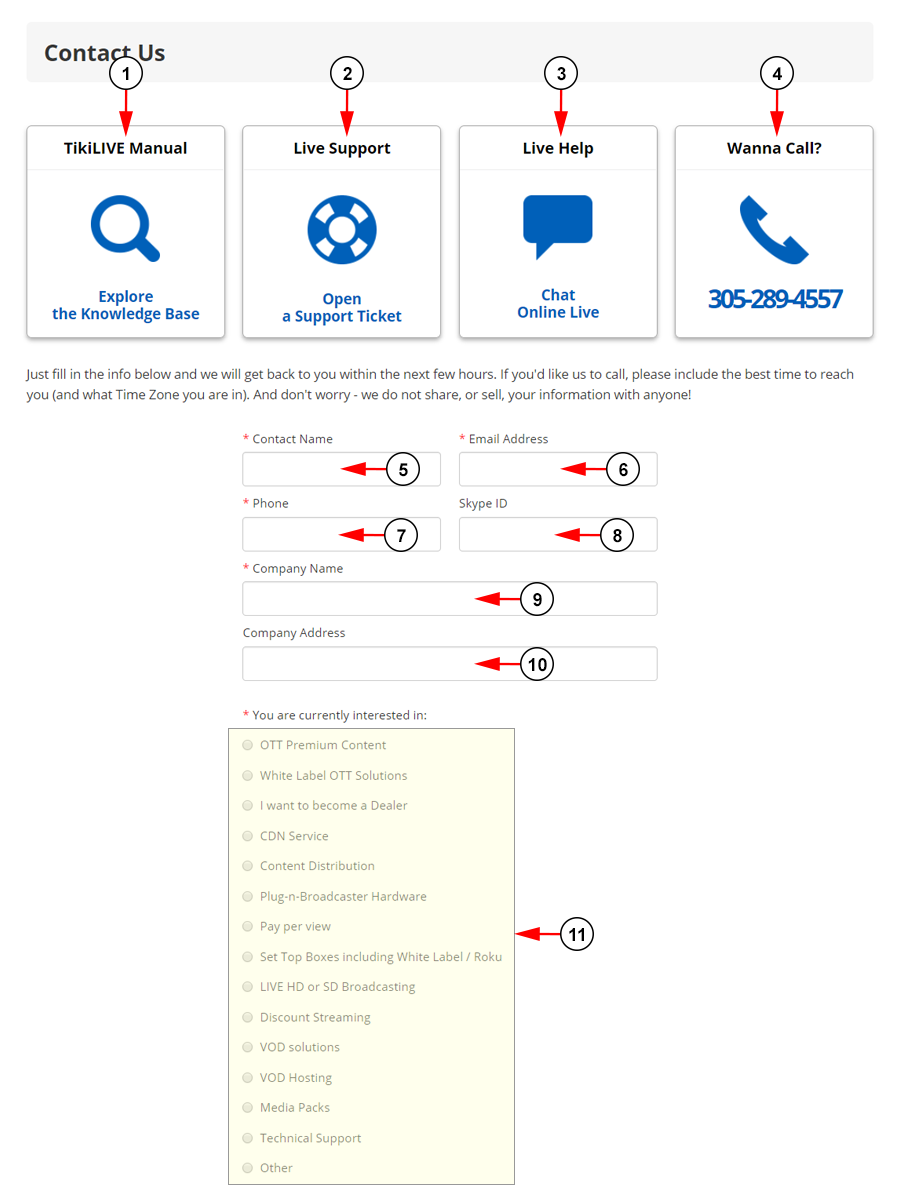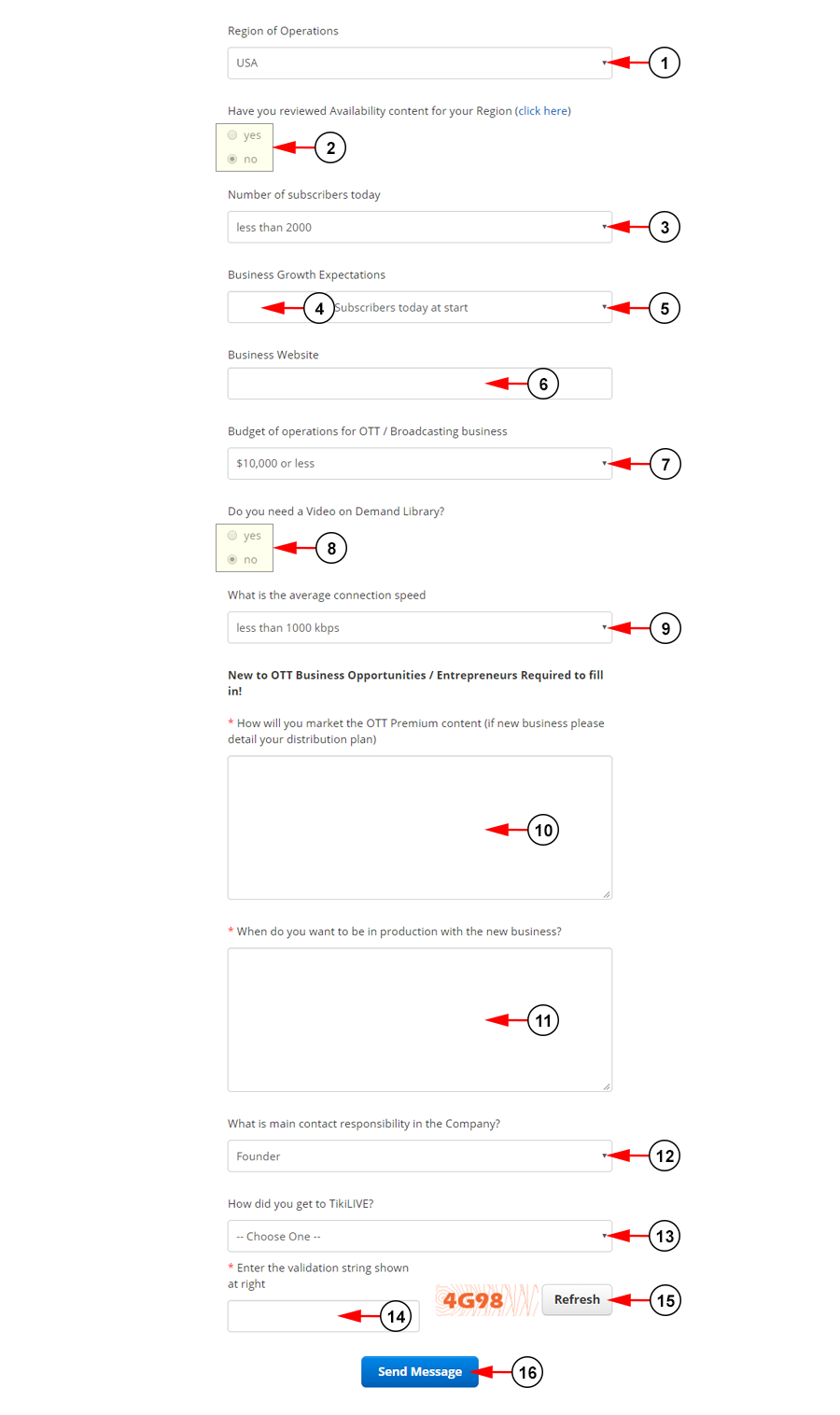In order to contact the administrators of the website, click on the Contact Us link, in the Help section in the footer area:
Or you can click on the Contact Us link in the Talk to Us window:
Users will be redirect to the Contact Us page in their browser:
1. Click here to be redirected to our online manual.
2. Click here to be redirected to the support page in your dashboard.
3. Click here to be redirected to our LIVE support chat.
Note: This is only available during our regular business hours.
4. Here you can see the phone number for our office to talk to us.
5. Insert here your name.
6. Insert here your email address.
7. Insert here your telephone number.
8. Insert here your Yahoo messenger ID here.
9. Insert here your Skype ID here.
10. Insert here the name of your company.
11. Select a radio button from the list for your interest in contacting us.
1. Select from the drop down list the area you operate out of.
2. Select a radio button if you have determined availability of content in your area.
3. Select from the drop down list the number of current subscribers you have.
4. Enter here the number of subscribers you expect to have.
5. Select from the drop down list the duration of time you expect to grow your subscribers.
6. Enter here your current website.
7. Select from the drop down list your budget.
8. Select a radio button if you need a Video On Demand library for your solution.
9. Select from the drop down list your average Internet bandwidth for streaming.
10. Enter here an explanation of how you plan to market your premium content.
11. Enter here when you want to be in production with your solution.
12. Select from the drop down list your position in your company.
13. Select from the down down list how you found TikiLIVE.
14. Enter the validation string (seen to the right of the box) to confirm you are not a robot.
15. Click the button here to refresh the validation string.
16. Click here to submit the contact form.
Note: Fields that are marked with an asterisk (*) are mandatory and required to be filled in. If a user tries to submit the form and one of the mandatory fields are left blank, the form will not be submitted and the user will be prompted to fill the fields.