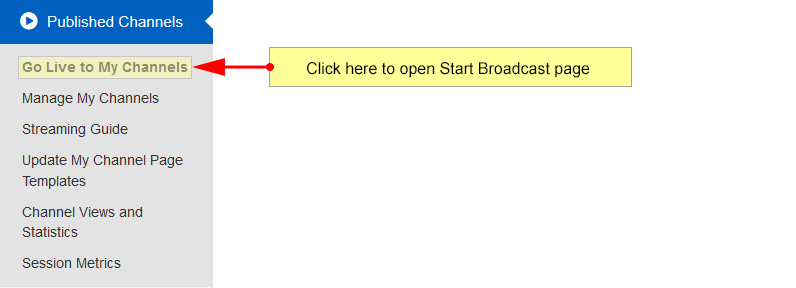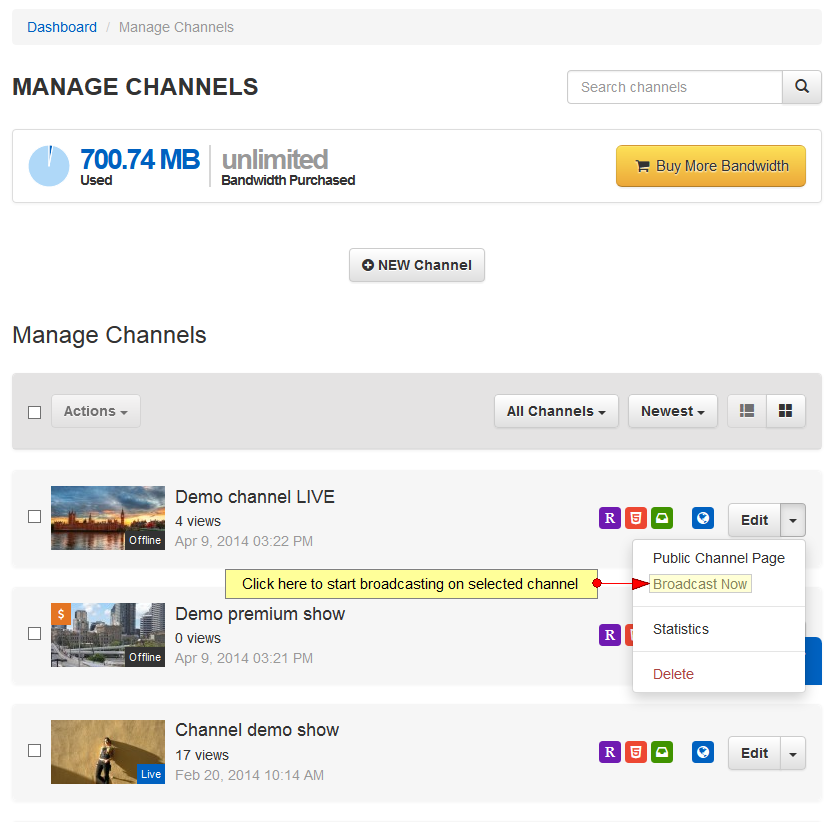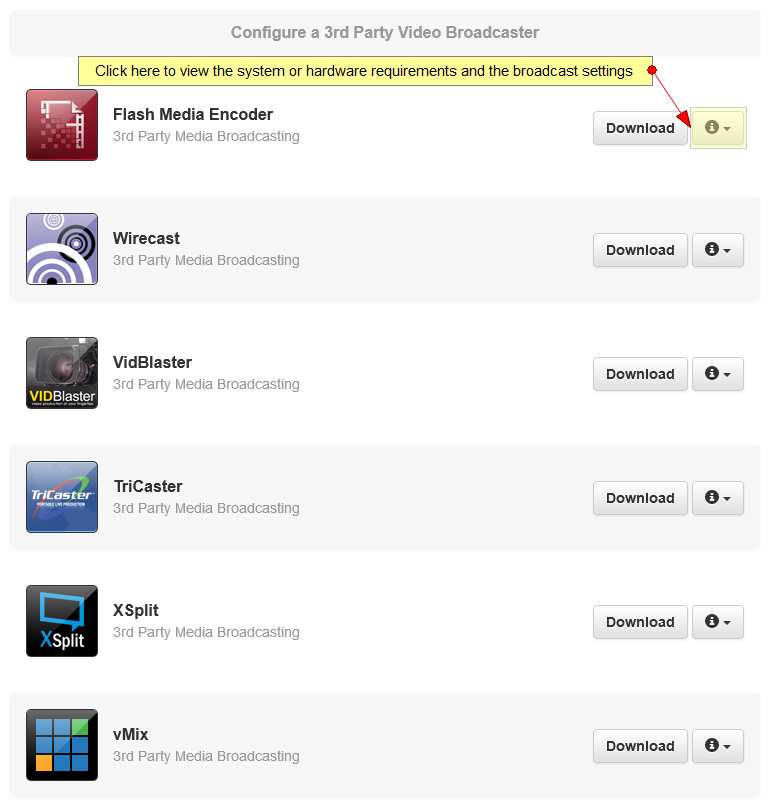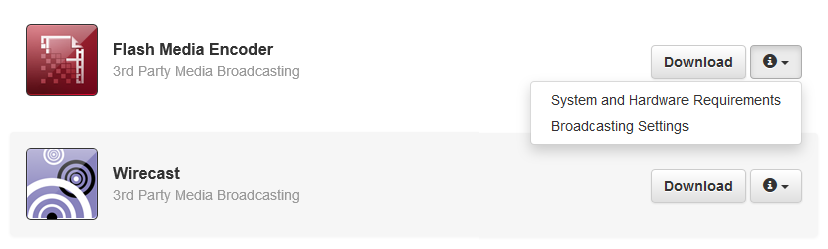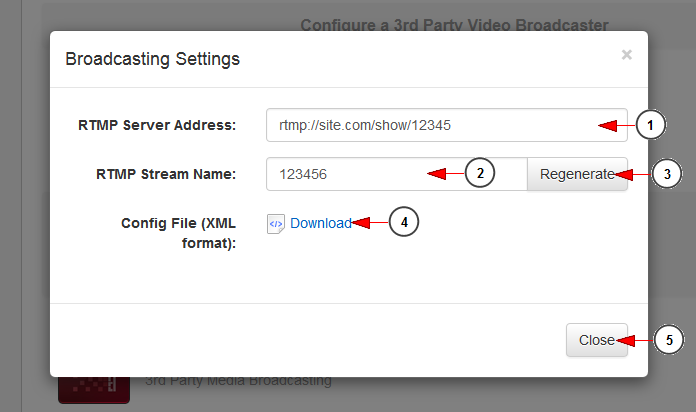Broadcasters like having options. For this reason we have made it easy to use popular 3rd party broadcasters with your TikiLIVE channel or network. Maybe you’ve switched from another platform and you’re comfortable with a different broadcaster, or you like the specific features that another broadcaster offers. Whatever the case, you have options with TikiLIVE.
Note: For 3rd party broadcasters, a TikiLIVE username and password is not needed.
Important: 3rd party broadcasters may work, but they are not supported. All time to troubleshoot live streams from a 3rd party broadcaster is considered exploratory. We highly recommend you to use our supported broadcasters: HD Wave, SD Wave or HD Wave DeskShare.
Broadcasters compatible with TikiLIVE include:
1. Datavideo NVS-20 – www.datavideo.com
Datavideo NVS-20 is a broadcast quality HD/SD H.264 network streaming server, designed for live event streaming in real-time at up-to 6Mb/s. The NVS-20 can stream to TikiLIVE through a Wowza server. NVS-20 is an ideal partner for Windows or Apple-based servers. NVS-20 is an easy-to-use device for HD / SD video streaming over local or global IP networks. The unit is remotely controlled using any computer or mobile device with a web browser.
2. Teradek VidiU – www.teradek.com
The Teradek VidiU gives you the freedom to broadcast live high definition video directly to the Web without a PC. VidiU’s generic RTMP interface allows you to stream your live video content to TikiLIVE. VidiU offers a free application for iOS and Android that allows you to monitor your live broadcast in real time.
3. Uniplay Unistreamer – www.uniplay.tv
Complete Broadcast Automation Software for News Channel Automation which boasts the feature of News Broadcast, Live Video Ingestion, Tickers, Online News Ticker with the RSS FEEDS, Emergency News Scroll and SMS Messages Scroll, SMS polls, and live phone-in. Complete Entertainment Broadcast Automation Software which boasts feature of Time Based Movie Scheduling, Commercials Insertion Overlay Advertisement, Movie Trailers Scroll, Sponsor Logo and many more features.
4. Larix Broadcaster – www.softvelum.com
Softvelum provides a set of tools for creating user-generated mobile media. You can use streaming capabilities for free using the fully-functional Larix Broadcaster apps. Larix Broadcaster uses full power of mobile devices cameras with landscape/portrait dynamic orientation, hot switch front/back cameras, content recording and more.
5. Teradek Live:Air – www.teradek.com
Now you can be the director, producer, and star of your own live show with Teradek’s new Live:Air Solo. Uniquely designed for the iPhone, Live:Air Solo is packed with real-time creative tools such as graphics, overlays, transitions, and support for all of the popular live streaming destinations. Share your adventures and events using the new Live:Air Solo. Streaming at your fingertips. Live Streaming On the Go. Your phone is always with you and so is Live:Air Solo. Simply launch the app, frame your shot, and go live using your device’s 3G/4G/LTE connection for a full HD stream.
6. Flash Media Live Encoder – www.adobe.com
Adobe Flash Media Live Encoder 3.2 live audio and video capture software is a media encoder that streams audio and video in real time to Flash Media Server software or Flash Video Streaming Service (FVSS). When high-quality streaming is your priority, Flash Media Live Encoder 3.2 can help you broadcast live events and around-the-clock broadcasting. Available for both PCs and MACs this is great tool to get steady broadcasts.
7. Wirecast – www.telestream.net
Plug-in your cameras. Prepare your shots. Broadcast live. Wirecast software lets you produce professional-looking live events with just a camera, an internet connection and a computer. Stream or record live internet shows, broadcast breaking news or sporting events, stream live concerts, transmit church services, corporate meetings, lectures and much more.
Note: From our tests we have concluded that Wirecast is NOT compatible with auto-record, and causes audio/video synchronization issues.
8. VidBlasterX – www.vidblasterx.com
VidBlaster is a state-of-the-art live video production tool that allows you to easily broadcast or record live events up to HD quality. It is an affordable multi-camera real-time software solution that is very easy to use. Whether you want to record a simple home video or do a live HD television broadcast, VidBlaster is the number one solution! Use VidBlaster to broadcast, stream and/or record live camera feeds together with pre-recorded video, audio and graphics. Enhance your video production by including transitions, overlays and video effects.
9. TriCaster – www.newtek.com
The process of creating live, network-style productions can be very costly and require massive amounts of expensive equipment and a large crew of people. TriCaster™ changes all of that, starting with pricing at $4,995 for education. In one lightweight, portable system (small enough to fit in a backpack), you have all of the tools, including live virtual sets (using proprietary NewTek LiveSet™ technology), required to broadcast, live stream, project, and record your show.
Note: Additionally you may use for streaming the RTMP link in the following form:
rtmp://fms.tikilive.com:1935/show/123456/streamname
Where 123456 is the ID of the channel and streamname is the name of the stream
10. XSplit – www.xsplit.com
XSplit Broadcaster is a popular Windows application to create professional multimedia broadcasts and recordings. The software enables you to spend more time producing content and less time in post-edit with its easy and convenient features. You can produce high level video broadcasts, conferences, distance-learning courses, campus newscasts, game broadcasts – anything you want!
11. vMix – www.vmixhd.com
vMix is a Software Video Mixer and Switcher that utilises the latest advances in computer hardware to provide live HD video mixing, a task previously only possible on expensive dedicated hardware mixers. vMix is a complete live video production software solution with features including LIVE mixing, switching and streaming of SD and HD (up to 1080p) video sources including cameras, video files, DVDs, images and much much more.
12. Masterplay OnAir – www.masterplay.tv
From a simple video server to a fully automated TV playout system, Masterplay OnAir is designed to cover virtually any requirement. Modular configuration and autonomous operation help you save money. Masterplay OnAir is a highly versatile playout system. The system can be customized according to your requirements, due to its extensive configuration potential and its multitude of expansions. Masterplay OnAir is user friedly and can be operated intuitively without any special knowledge.
13. ATEM – https://www.blackmagicdesign.com
Create stunning multi camera live production with the world’s most advanced production switchers! ATEM switches between SD, HD or Ultra HD video standards so you can form exciting live production with a wide range of video sources such as cameras, disk recorders and slide shows or animation from computers. You get powerful features such as chroma key, creative transitions, media pool, downstream keyers, audio mixer, multi view and more!
14. OBS Studio – https://obsproject.com/download
High performance real time video/audio capturing and mixing. Create scenes made up of multiple sources including window captures, images, text, browser windows, webcams, capture cards and more.
In order to broadcast using one of the Broadcast applications mentioned above, you need to configure the RTMP server settings.
From your user dashboard you have multiple ways to start a broadcast.
- Click on Broadcast button from the right side of the dashboard header:
- Click on Go Live to My Channels link from the left side menu, under the Published Channels menu:
- Click on Broadcast Now link of the desired channel, from Manage Channels page:
Whatever start you select, once the Go LIVE button is clicked, you will be redirected to the Broadcast Options page where you can select the desired broadcaster to start live streaming. In order to view the 3rd party broadcasters details or the broadcasting settings, click on the “i” button in line with the broadcaster you want to use:
Then a menu will appear and you will have to select “Broadcasting settings“:
An overlay window will appear and you can view the RTMP Server Address and RTMP Stream Name:
1. Here you can see the RTMP server address, that you need to copy and insert the selected 3rd party broadcaster.
2. Here you can see the RTMP server name, that you need to copy and insert the selected 3rd party broadcaster.
3. Click here to generate a new RTMP stream name.
4. Click here to download the configuration file in your computer.
5. Click here to close the broadcasting settings overlay window.
In this chapter we described how to install and run the following broadcasters: